You might end up in a situation where you have a VM which you want to change vNIC type, but you want to keep the current MAC address. Today's post will teach us How To Change E1000 into VMXNET3 without changing a MAC address.
This is an easy post which I'm sure everyone knows how to do, but again, many Microsoft people which are learning VMware technology aren't that familiar as VMware admins working with the technology since its beginning.
MAC addresses are often tightened to some software due to licensing, or it can be some VM using telco software which needs specific MAC address, otherwise, it needs to be reconfigured.
The reasons are numerous. Sometimes you have a hardware dongle, which causes even more troubles in virtualization as don't forget, our VMs are moving between hosts…
Using the VMXNET Generation 3 (VMXNET3) adapters in VMWare vSphere has better performance, less overhead, and lower CPU usage when compared with the traditional E1000 NIC or previous vmxnet generations.
Tip: Good Read VMware Network Adapter Types
The VMXNET3 adapter is a new generation of a paravirtualized NIC designed for performance, and is not related to VMXNET or VMXNET 2. It offers all the features available in VMXNET 2 and adds several new features like multiqueue support (also known as Receive Side Scaling in Windows), IPv6 offloads, and MSI/MSI-X interrupt delivery.
How To Change E1000 into VMXNET3 without changing a MAC Address – The steps
Step 0: Power off your Virtual machine (VM) in the VMWare Console, remote console or web client. Take a note or save the MAC address of the VM.
Step 1: Right-click the VM > Edit Settings > Next to the Network adapter, click the Delete sign.
Then you'll see a message saying that the “Device will be removed”.
Step 2: Add Click Add New Device and choose Network Adapter > Choose VMXNET3 under Adapter type.
Like this…
Then choose the proper VM network you want the VM to connect to and don't forget to check “Connect At Power On” if you want the VM has network connectivity.
Step 3: Change the MAC address from Automatic to Manual, and enter the MAC address you've saved in Step 0.
Well, this is about it. There is a way to change network adapter via PowerCLI and “Set-NetworkAdapter” cmdlet. There are also some guides which shows how to do it via SSH or direct console access, where you modify directly the VM's VMX configuration file. VMware communities link to check for some further possibilities.
But whether the PowerCLI method is supported, the manual edition of VMX files …. I do not think it's supported.
But in this post, we could do it easily through GUI. While it's easy to do for a couple of VMs, it might be more problematic for hundreds of VMs, where we certainly dug into some PowerCLI magic.
But keep in mind that VMXNET offers better performance than its previous generations in both Windows and Linux guests. Both the driver and the device have been highly tuned to perform better on modern systems.
VMware recommends migration to VMXNET3 if performance is your top priority. All your templates VMs should already be on VMXNET3 for future deployments.
Do not forget to check our vSphere 6.7 Wordpress Page, and share it through social media if you find it useful.
More from ESX Virtualization
- What is VMware VM Customization Specification and How to use it?
- VMware Network Adapter Types and details.
- How-to enable PvSCSI and when
- What is VMware vMotion?
- What is Veeam Availability Orchestrator?
- What is The Difference between VMware vSphere, ESXi and vCenter
- How To Disable Timeout on your ESXi Host Client – The Easy Way [Tip]
- VMware Desktop Watermark Free Utility is Similar to BgInfo
Stay tuned through RSS, and social media channels (Twitter, FB, YouTube)

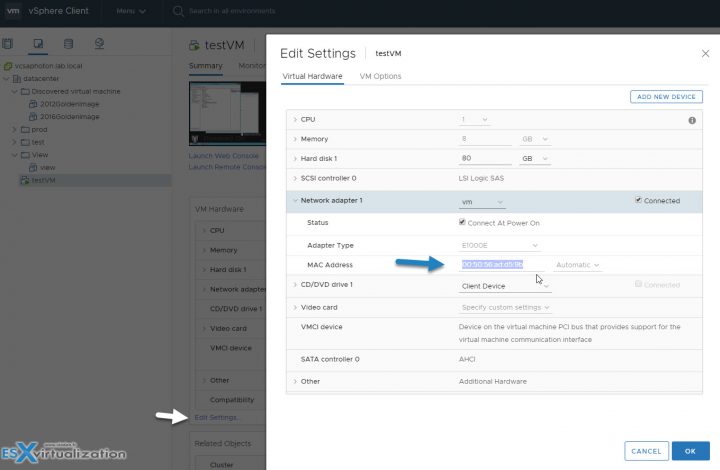
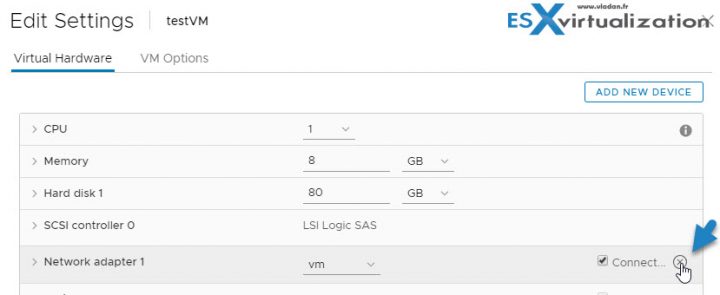

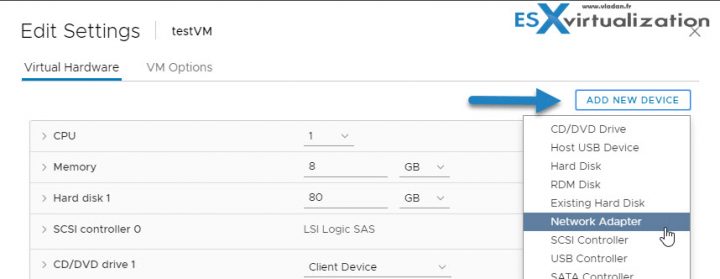

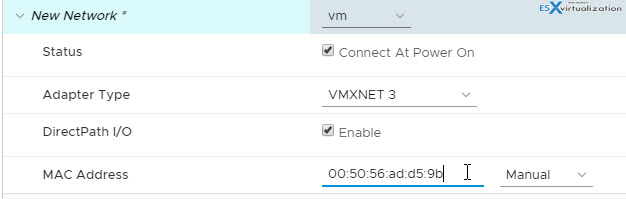
This works perfect for linux,
but for windows it will break things