VMware has a free tool called ESXi Compatibility Checker which can check your hardware if it's still supported by VMware. ESXi Compatibility Checker is a Free utility (a Fling) which has been released recently. We might see an integration directly to the vCenter server in future releases of vSphere. That would be nice.
But for now, it's an independent free tool or rather a script. The ESXi Compatibility Checker presents itself as a python script that can validate VMware hardware compatibility and upgrade issues of ESXi.
To determine the compatibility of existing hardware is not a simple task. There are IO devices listed on VMware HCL, full servers and other devices, but it needs quite a work to gather all those information. It's more convenient for the admin than to compare multiple web pages to the admin's hardware, to execute a script which shows the results.
Quote:
ESXi Compatibility Checker provide a simple and easy way to collect server and IO device details from ESXi and provide a command line interface to validate their VMware compatibility and upgrade issues. Users no longer need to understand compatibility details or manually compare the dataset to find out compatibility or upgrade issues. The Fling can generate a compatibility report for many ESXi managed by a VC with a simple command.
The tool is freely available from VMware Flings website. You'll need a python package too, and you can download it here.
Requirements
For now, you'll need an internet access from the machine that you'll want to run this script. Why? It's because you must download the dependencies from the internet. But as I've seen a recent comment from ESXi Compatibility Checker page, the developer, Heejeong Shin is working on an “offline” version of this utility.
So in my case I went to the Python website and downloaded the installer.
How to Install?
You need to install the python and also the dependent packages. In my case I had to download the OpenSSL library for Python and also Vim. You can do this via command line window and with this command:
pip install pyopenssl
and
pip install pyVim
Once done you're ready to go.
How to Execute?
First, Install Python and required packages, then download the script (compchecker.zip) > Run this command from extracted folder:
compchecker.py -s vc-or-esx-hostname -u username
If you need help just run:
compchecker.py -h
Check the full instructions and how to at this page. That's all folks.
Screenshot from VMware Labs…
Unfortunately, the tool did not work for me, as expected. Even with installing the dependencies (pyVim) I still received an error “No module named ‘pyVim'. Any thoughts? I was trying to run it from a Windows 10 machine. I'll update this post when (and if ) I'll succeed.
VMware Fling site is an excellent resource for Free VMware tools. Some of them make it to the next release of VMware vSphere, for everyone's benefit.
Source: VMware Labs
More from ESX Virtualization:
- What is VMware vSAN Disk Group?
- VMware vSAN Pass-Through vs RAID0 Storage Controller
- What is VMware Hyper-Converged Infrastructure?
- VMware vSAN 6.7 Announced
- What is VMware vMotion?
- VMware Virtual Hardware Performance Optimization Tips
- VMware Tools Offline VIB for ESXi Host – Bundle Download and Install
Stay tuned through RSS, and social media channels (Twitter, FB, YouTube)

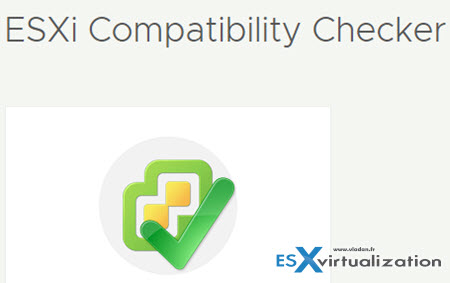
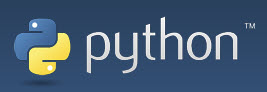
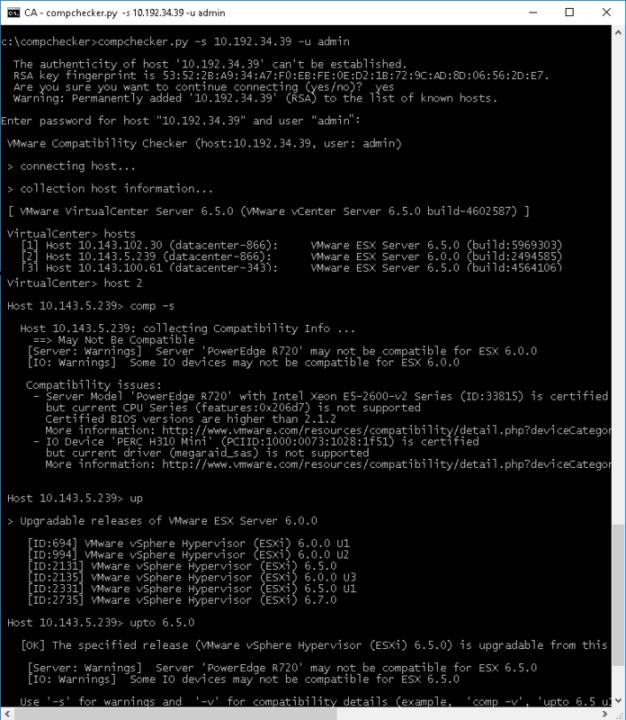
Hi Vladan,
”
Are you behind a proxy? I had the same issue but I resolved this with the arg “–proxy”
Like this:
python -m pip install pyopenssl –proxy=http://yourproxy.com:80
No, connected without proxy. Actualy I did install those dependencies. But the error is still there… Strange.
That’s what you need to know about Python3 on Windows:
C:\Users\alexander>pip3 list
Fatal error in launcher: Unable to create process using ‘””c:\program files\python36\python.exe” “C:\Program Files\Python36\Scripts\pip3.exe” list’
C:\Users\alexander>”c:\program files\python36\python.exe” “C:\Program Files\Python36\Scripts\pip3.exe” list
Package Version
———- ——-
pip 10.0.0
setuptools 39.0.1
You are using pip version 10.0.0, however version 10.0.1 is available.
You should consider upgrading via the ‘python -m pip install –upgrade pip’ command.
C:\Users\alexander>python -m pip install –upgrade pip
Collecting pip
Using cached https://files.pythonhosted.org/packages/0f/74/ecd13431bcc456ed390b44c8a6e917c1820365cbebcb6a8974d1cd045ab4/pip-10.0.1-py2.py3-none-any.whl
Installing collected packages: pip
Found existing installation: pip 10.0.0
Uninstalling pip-10.0.0:
You are using pip version 10.0.0, however version 10.0.1 is available.
You should consider upgrading via the ‘python -m pip install –upgrade pip’ command.
It’s just broken 😀
Yeah, this has been done. But the problem remains…
Hi Mr. Vladan,
This Windows 10 python solution of the problem, Python installation setup automatic installation, Python setup first screen select to Customize Installation and second screen select all options and install python.
Successfully Python install and first pip module installation command run this users default folder.
C:\Users\Username\python -m pip install pyvmomi
C:\Users\Username\python -m pip install crypto
C:\Users\Username\python -m pip install pyopenssl
and try this
C:\compchecker\compchecker.py -s vc-or-esx-hostname -u username
Best Regards.
Hi Mr. Vladan,
First command add this post, Python setup third page (Advance Options) pages select to Add Python to environment veriables select and install Python.
Best regards.
Hi Recep,
Thanks for your comment and the solution. I hope it helps not only me. If you have any article/topic suggestion, feel free to get in touch with me…-:)
Best
Vladan
I am getting same error message. No module named ‘pyVim’. I tried everything suggested here and nothing seems to work.
I was getting the same error message: “No module named ‘pyVim’” After a bit research i get the information that was a change in the Repository and the module name is “pyvim” and not “pyVim”. I changed the module name in the “hostaccess.py” in the folder: “tools” and it works
please try import pyvim from the python console and if it is not reporting any error then there is no issue with module installation…please use pyvim not pyVim