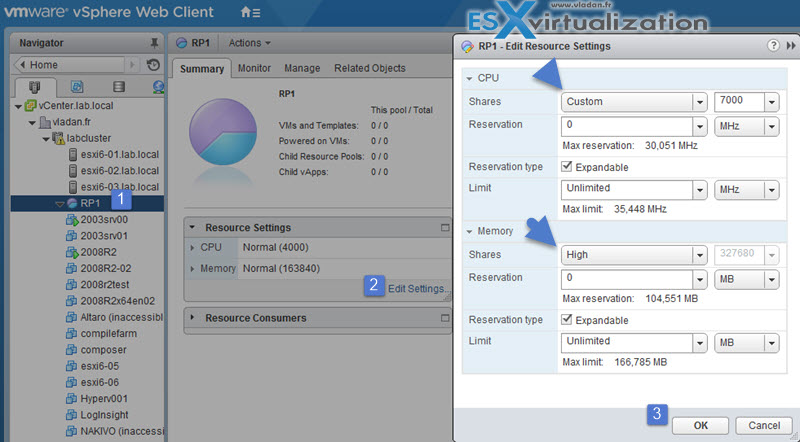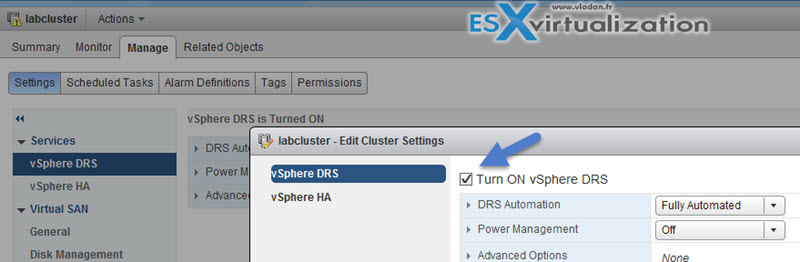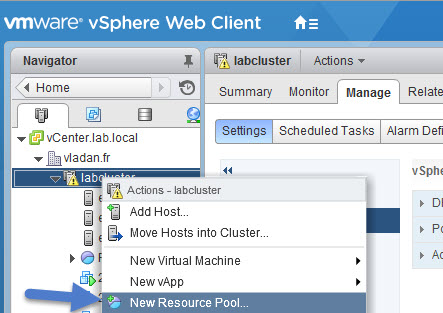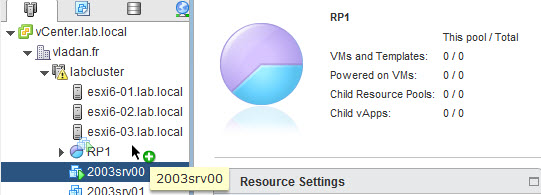Today we'll cover another chapter from latest VMware certification exam VCP6.5-DCV. Our study guide page is taking shape here: VCP6.5-DCV Study guide. Today's topic: VCP6.5-DCV Objective 5.1 – Configure Multilevel Resource Pools.
VMware latest certification exam VCP6.5-DCV has 70 Questions (single and multiple choices), passing score 300, and you have 105 min to complete the test. You can still take the older exam, VCP6-DCV which seems less demanding. It has 4 chapters less. But probably the best choice is to go for the latest exam.
Check our VCP6.5-DCV Study Guide Page. We're not perfect, but take this as an additional resource to learn from. You can combine the traditional study PDFs, Books, Pluralsight training with our guide.
With that said, let's get started.
You can download your free copy via this link – Download Free VCP6.5-DCV Study Guide at Nakivo.
VCP6.5-DCV Objective 5.1 – Configure Multilevel Resource Pools
- Determine the effect of the Expandable Reservation parameter on resource allocation
- Create a Resource Pool hierarchical structure
- Configure custom Resource Pool attributes
- Determine how Resource Pools apply to vApps
- Create/Remove a Resource Pool
- Add/Remove virtual machines from a Resource Pool
- Determine appropriate shares, reservations and limits for hierarchical Resource Pools
Determine the effect of the Expandable Reservation parameter on resource allocation
Expandable Resource Pool – The system considers the resources available in the selected resource pool and its direct parent resource pool. If the parent resource pool also has the Expandable Reservation option selected, it can borrow resources from its parent resource pool.
Borrowing resources occur recursively from the ancestors of the current resource pool as long as the Expandable Reservation option is selected. Leaving this option selected offers more flexibility, but, at the same time provides less protection. A child resource pool owner might reserve more resources than you anticipate.
Create a Resource Pool hierarchical structure
Resource pools always start at the root level. Each standalone host and DRS cluster has (invisible) root resource pool. You have to enable DRS first in order to create a resource pool.
Note: DRS is available in vSphere Enterprise and Enterprise Plus editions.
Resource Pools should be used when you would need to limit or to guarantee resources to VMs. By having resource pool you don’t have to guarantee the resources to VMs individually, but only at the pool level.
When you power on a virtual machine in a resource pool or try to create a child resource pool, the system performs additional admission control to ensure the resource pool’s restrictions are not violated.
Before you power on a virtual machine or create a resource pool, ensure that sufficient resources are available using the Resource Reservation tab in the vSphere Web Client. The Available Reservation value for CPU and memory displays resources that are unreserved.
How available CPU and memory resources are computed and whether actions are performed depends on the Reservation Type, Fixed or Expandable.
The system does not allow you to violate preconfigured Reservation or Limit settings. Each time you reconfigure a resource pool or power on a virtual machine, the system validates all parameters so all service-level guarantees can still be met.
Configure custom Resource Pool attributes
- Navigate to the Host and Clusters view (View > Inventory > Hosts and Clusters)
- Right-click on the resource pool you want to edit and select Edit Settings…
- Change the name if desired
- Change the CPU Shares, Reservation, Expandable Reservation and Limit if desired
- Change the Memory Shares, Reservation, Expandable Reservation and Limit if desired
CPU Resources
Normally, you accept the default and let the host handle resource allocation.
Shares – Specify shares for this resource pool with respect to the parent’s total resources. The amounts of shares you allocate to a resource pool are relative to the shares of any sibling (virtual machine or resource pool) and relative to its parent’s total resources. Sibling resource pools share resources according to their relative share values bounded by the reservation and limit.
Different types of shares – Low (1), Normal (2), or High (4) which specify share values in a ratio. Or you can select Custom to give each RP a specific number of shares, which expresses a proportional weight.
Reservation – Specify a guaranteed CPU or memory allocation for this resource pool. Defaults to 0. A nonzero reservation is subtracted from the unreserved resources of the parent (host or resource pool). The resources are considered reserved, regardless of whether virtual machines are associated with the resource pool.
Limit – the upper limit for this resource pool’s CPU allocation. Select Unlimited to specify no upper limit.
Memory Resources
Shares – Memory shares for this resource pool with respect to the parent’s total. Sibling resource pools share resources according to their relative share values bounded by the reservation and limit. Select Low (1), Normal (2), or High (4), which specify share values in a ratio.
Select Custom to give each virtual machine a specific number of shares, which expresses a proportional weight.
Reservation – Guaranteed memory allocation for this resource pool.
Limit – the upper limit for this resource pool’s memory allocation. If you give RP limit 32Gb RAM it will never receive more RAM even if the host/cluster is able to allocate more. Select Unlimited to specify no upper limit.
Expandable Reservation – When the checkbox is selected (default), expandable reservations are considered during admission control.
If you power on a virtual machine in this resource pool, and the combined reservations of the virtual machines are larger than the reservation of the resource pool, the resource pool can use resources from its parent or ancestors.
Determine how Resource Pools apply to vApps
You can configure the CPU and memory resource allocation for the vApp, but first make sure that you know which privilege you must have.
Required privilege: vApp > vApp resource configuration on the vApp.
Reservations on vApps and all their child resource pools, child vApps, and child virtual machines count against the parent resources only if those objects are powered on.
Navigate to a vApp in the inventory and click Edit vApp Settings > In the Deployment section, click CPU resources to allocate CPU resources to this vApp.
Shares – CPU shares for this vApp with respect to the parent’s total. Sibling vApps share resources according to their relative share values bounded by the reservation and limit. Select Low, Normal, or High, which specify share values respectively in a 1:2:4 ratio. Select Custom to give each vApp a specific number of shares, which express a proportional weight.
Reservation – Guaranteed CPU allocation for this vApp.
- Reservation Type – Select the Expandable check box to make the reservation expandable. When the vApp is powered on, if the combined reservations of its virtual machines are larger than the reservation of the vApp, the vApp can use resources from its parent or ancestors.
- Limit – the upper limit for this vApp’s CPU allocation. Select Unlimited to specify no upper limit.
- Shares – Memory shares for this vApp with respect to the parent’s total. Sibling vApps share resources according to their relative share values bounded by the reservation and limit. Select Low, Normal, or High, which specify share values respectively in a 1:2:4 ratio. Select Custom to give each vApp a specific number of shares, which express a proportional weight.
- Reservation – Guaranteed memory allocation for this vApp.
- Reservation Type – Select the Expandable check box to make the reservation expandable. When the vApp is powered on, if the combined reservations of its virtual machines are larger than the reservation of the vApp, the vApp can use resources from its parent or ancestors.
- Limit – the upper limit for this vApp’s memory allocation. Select Unlimited to specify no upper limit.
Create/Remove a Resource Pool
To be able to create Resource pool you must enable DRS. You can use both vSphere C# client or vSphere Web Client. (Web client) Select Hosts and clusters > Manage > vSphere DRS > Edit > Check the Turn ON.
The easiest way to create resource pool is perhaps the Right click at the cluster > New resource pool…
Add/Remove virtual machines from a Resource Pool
It’s possible to use both clients. Drag and drop… -:)
Or when creating new VM, during the wizard creation you’re asked whether you want to place the VM into specific resource pool…
If the resource pool does not have enough resources to guarantee the virtual machine reservation(s) then the move into the resource pool will fail (for a powered-on virtual machine).
Determine appropriate shares, reservations, and limits for hierarchical Resource Pools
You can find some examples in the vSphere 6.5 documentation set. I highly recommend getting all the PDFs when studying for the exam.
The VMware VCP6.5-DCV certification is one of the first bricks for other, more advanced VMware certification exams. Those are the VMware Advanced Professional (VCAP6.5-DCV Design) and the VMware Certified Design Expert (VCDX6-DCV).
There are separate certification paths for cloud management and automation (VCP-CMA), network virtualization (VCP-NV), and desktop and mobility (VCP-DTM). Note that there are also associate-level certifications available which are the easiest exams, and are required to pass VCP6.5-DCV.
Exam costs: VMware Certified Professional 6.5 – Data Center Virtualization and VMware Certified Professional 6.5 – Data Center Virtualization Delta exams are $250. The vSphere Foundation exam is $125.
More from ESX Virtualization
- VCP6.5-DCV Study Guide
- VMware vCenter Server Standard vs Foundation – Differences
- What is VMware vSphere Update Manager?
- What Is VMware User Environment Manager?
- What is VMware VMFS Locking Mechanism?
- What is VMware vMotion?
- What is VMware Platform Service Controller (PSC)?
Stay tuned through RSS, and social media channels (Twitter, FB, YouTube)