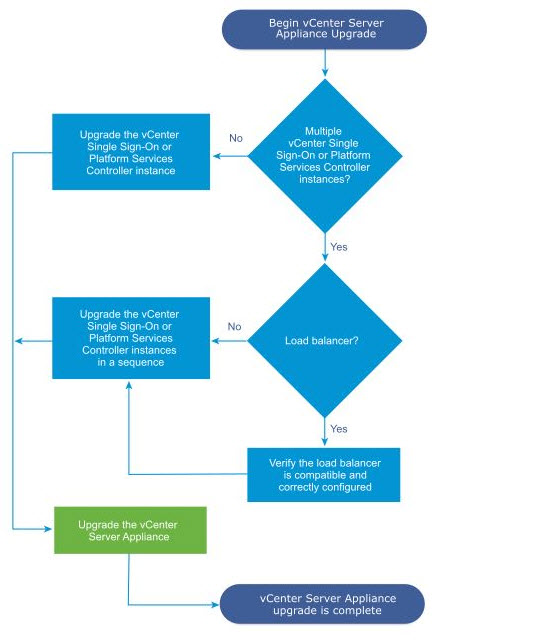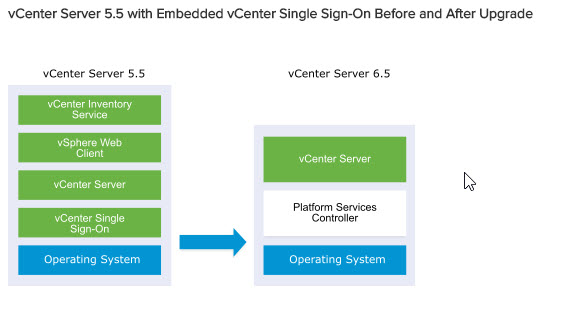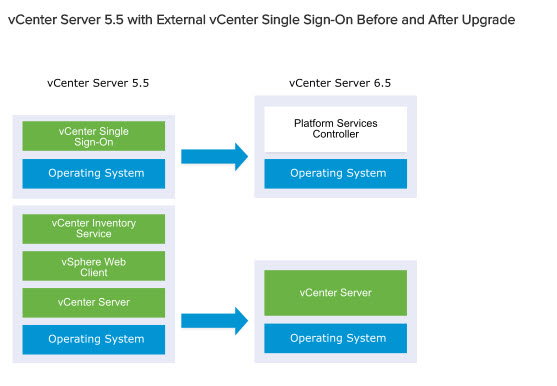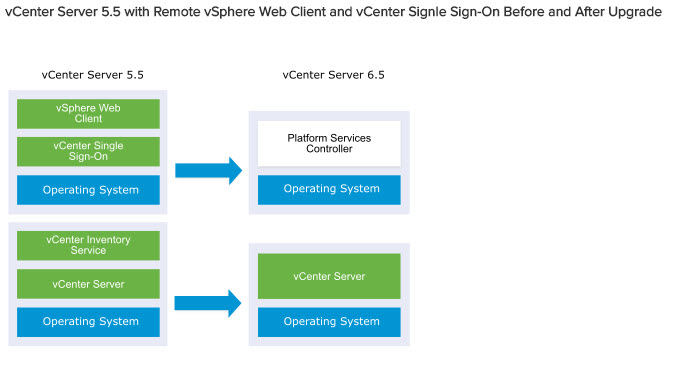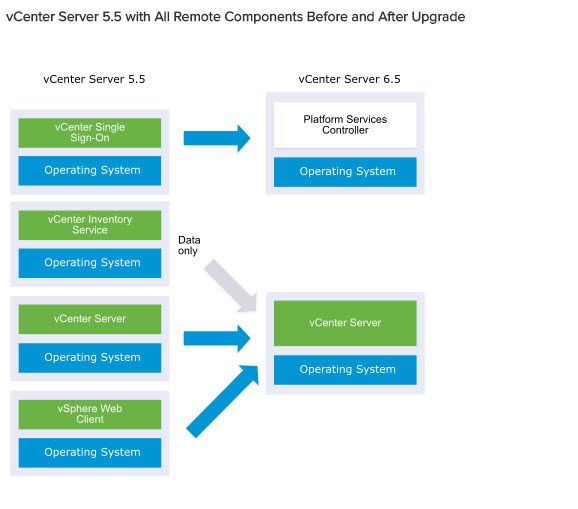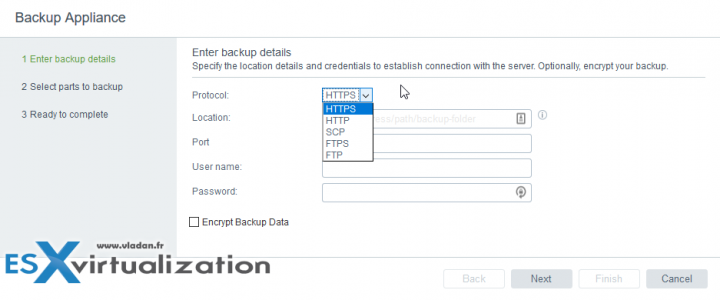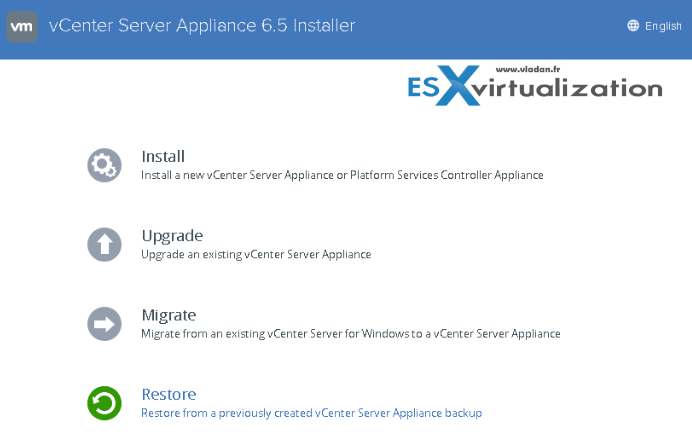Another VCP 6.5-DCV topic to be covered today. We continue to fill our VCP6.5-DCV Study guide page where we usually do a one objective per day. Today's chapter is VCP6.5-DCV Objective 4.2 – Perform vCenter Server Upgrades (Windows). The topic outlines possible ways to upgrade a vCenter server with Platform Service Controller (PSC), with the same or different SSO domains, etc.
Usually, the majority of new VCP candidates right now will go for the VCP6.5-DCV even if the VCP6-DCV seems less demanding and it's still valid. For the VCP6-DCV there are fewer topics to know, but the latest VCP6.5-DCV is perhaps better to have on your CV…
The exam has 70 Questions (single and multiple choices), passing score 300, and you have 105 min to complete the test. We wish everyone good luck with the exam.
Check our VCP6.5-DCV Study Guide Page.
You can download your free copy via this link – Download Free VCP6.5-DCV Study Guide at Nakivo.
VCP6.5-DCV Objective 4.2 – Perform vCenter Server Upgrades (Windows)
- Compare the methods of upgrading vCenter Server
- Backup vCenter Server database, configuration and certificate datastore
- Perform update as prescribed
- Upgrade vCenter Server
- Determine the upgrade compatibility of an environment
- Determine correct order of steps to upgrade a vSphere implementation
Compare the methods of upgrading vCenter Server
The upgrade process for CLI or GUI installations:
- Deploying a new appliance of version 6.5 with temporary network configuration
- If you are upgrading VCSA, you must select a deployment size for the new appliance. You must also select a storage size for the new appliance that is suitable for the vCenter Server Appliance database.
- You'll need also specify the type of data which you want to transfer to the new appliance.
- If you are upgrading a vCSA that uses an external Update Manager instance, you must ensure that the Migration Assistant is running on the Update Manager machine, which facilitates the export of the Update Manager configuration and database.
- You'll need to transfer the exported data to the appliance. Be aware that non-ephemeral distributed virtual port groups are not migrated.
- After the upgrade, you can manually connect the new appliance to a non-ephemeral distributed virtual port group.
- If the source vCSA uses an external database, the database is migrated to the embedded PostgreSQL database of the new appliance.
- If you are upgrading a vCSA that uses an Update Manager instance (on Windows machine), the Update Manager instance is migrated to the embedded VMware vSphere Update Manager Extension of the new upgraded appliance.
- Powering off the source appliance. The new upgraded appliance assumes the network configuration of the source appliance.
- If your current appliance version is earlier than 5.5, you must upgrade to 5.5 or 6.0 before upgrading to version 6.5.
You can upgrade vCenter server (VC) on Windows and there are supported and unsupported scenarios. According to VMware vSphere 6.5 documentation, you can perform an upgrade from:
- VC 5.5 with an embedded vCenter Single Sign-On on Windows
- VC 6.0 with an embedded Platform Services Controller instance on Windows
- VC Single Sign-On (SSO) 5.5 on Windows
- PSC 6.0 on Windows
- VC 5.5 on Windows
- VC 6.0 on Windows
The vCenter Server 5.5 example upgrade paths demonstrate some common starting configurations before vCenter Server upgrade and their expected configuration outcomes after vCenter Server upgrade.
If you have a simple installation with all vCenter Server 5.5 components on the same system, the vCenter Server 6.5 software upgrades your system to vCenter Server with an embedded Platform Services Controller instance.
The software upgrades your vCenter Server common services such as vCenter Single Single-On in the Platform Services Controller instance. The rest of the vCenter Server components, such as vSphere Web Client Inventory Service, are upgraded to 6.5 as part of the vCenter Server group of services.
The software upgrades vCenter Server and all its services in the correct order to the same version.
Note that you cannot change your deployment type during the upgrade process.
You should:
- Download and Mount the vCenter Server Appliance Installer
- Assemble the Required Information for Upgrading vCenter Server on Windows.
- Upgrade a vCenter Server 5.5 Installation with an Embedded vCenter Single Sign-On or Upgrade vCenter Single Sign-On 5.5 on Windows.
or
Upgrade order – you have to upgrade all PSC instances before upgrading vCenter Server instances.
Upgrading vCenter Server 6.0 on Windows – You upgrade a vCenter Server instance with an embedded Platform Services Controller in one step. When you upgrade a vCenter Server with an external Platform Services Controller on Windows, you upgrade the instance in two steps.
Phase1 – Upgrade the PSC instance to version 6.5.
Phase 2 – Upgrade the vCenter Server instance to version 6.5.
What is the order to upgrade and what?
Upgrade all PSC instances before upgrading vCenter Server instances.
Concurrent upgrades of PSC instances are not supported. When upgrading multiple instances of vCenter Server that share the same vCenter Single Sign-On or PSC, you can upgrade the vCenter Server instances concurrently after first upgrading the vCenter Single Sign-On or PSC.
Mixed Platform Upgrades – When upgrading vCenter Server instances on Windows in a mixed platform environment with a Platform Services Controller 6.0 appliance, you upgrade the Platform Services Controller appliance to version 6.5 before upgrading the vCenter Server instances.
When upgrading vCenter Server Appliance instances in a mixed platform environment with a Platform Services Controller instance on Windows, you upgrade the Platform Services Controller instance before upgrading the vCenter Server Appliance instances to version 6.5.
Backup vCenter Server database, configuration, and certificate datastore
Before starting ANY upgrade, do a backup of your vCenter server.
You'll have a point-in-time to which you can restore in case something goes wrong. Whether you have “All-in-one” installation or a vCenter server with a separate PSC, you should:
- Perform Backup of vCenter Database (SQL, Oracle…, there are tools for that).
- Perform a backup of every external PSC and (or) servers in case you don't have “all-in-one” on single VM
- Do a backup of the whole VCSA appliance (via an external backup program, VDP, Veeam, Nakivo…..
Note: You should always follow the vendor documentation on how-to backup vCenter server with your backup product. It depends of your backup product.
vSphere 6.5 supports file server backup (backup configuration) of VCSA.
It's done within VCSA's Management Interface where you create a file-based backup of the vCenter Server Appliance and Platform Services Controller appliance.
Note it's the config backup, with a historical data (or not).
After you create the backup, you can restore it by using the GUI installer of the appliance.
The target can be different. You have a choice between FTP, FTPS, HTTP, HTTPS, or SCP to a remote system. The backup is not stored on the vCenter Server Appliance.
Note the option to encrypt your backup data, a simple checkbox……
So during the restore operation, you deploy a clean VCSA (phase 1) and you restore from backup (phase 2). The vCenter Server UUID and all configuration settings are restored. The backup file is stored elsewhere, not on the VCSA itself.
If you're using vSphere Distributed switch, it is recommended to export vDS config separately. After restore of VCSA you can restore the vDS config separately.
Restore operation
Well, from then it is very straightforward.
Launch the setup application of the VCSA 6.5 (from the ISO) and hit the Restore button > Deploy a new appliance > Accept EULA > Enter Backup details > Review backup information > Enter appliance deployment target (ESXi host) ….. from this moment it is pretty similar to a clean deployment…
After a restore, the following configurations revert to the state when the backup was taken.
- Virtual machine resource settings
- Resource pool hierarchy and setting
- Cluster-host membership
- DRS configuration and rules
Perform update as prescribed
Check above sections.
Upgrade vCenter Server
The same. Check above sections.
Determine the upgrade compatibility of an environment
A specific software and hardware requirements must be followed before you can proceed with an upgrade.
Hardware Requirements for the vCenter Server Appliance and Platform Services Controller Appliance – When you deploy the vCenter Server Appliance, you can select to deploy an appliance that is suitable for the size of your vSphere environment. The option that you select determines the number of CPUs and the amount of memory for the appliance. The size of the PSC appliance is the same for all environment sizes.
Storage Requirements for the vCenter Server Appliance and Platform Services Controller Appliance – When you deploy the vCSA or PSC appliance, the ESXi host or DRS cluster on which you deploy the appliance must meet minimum storage requirements. The required storage depends not only on the size of the vSphere environment and the storage size but also on the disk provisioning mode.
Software Requirements for the vCenter Server Appliance and Platform Services Controller Appliance – The VMware vCenter Server Appliance and Platform Services Controller appliance can be deployed on ESXi hosts 5.5 or later, or on vCenter Server instances 5.5 or later.
Determine correct order of steps to upgrade a vSphere implementation
In general, you always update external PSCs, if any, within the environment, first. We can give some guidance on what to upgrade first. Detailed VMware KB 2147289 shall be followed in order to get ALL the details:
- Any external(s) vCenter SSO(s)
- vCenter Server(s)
- vSphere Replication / VUM/vROP/ vDP
- vCloud Connector (vCC)
- ESXi hosts
- VMware tools for all the VMs within the environment
You should check the following:
- Synchronize the clocks of the virtual machines on which you plan to install vCenter server and the PSC.
- Check that the DNS name of the VM or physical server matches the actual full computer name (FQDN=fully qualified domain name).
- Check that the hostname of the VM or physical server on which you are installing or upgrading vCenter Server complies with RFC 1123 guidelines.
- Check that the system on which you are installing vCenter Server is not an Active Directory domain controller.
- If you plan to use a user account other than the Local System account in which to run your vCenter Server service, verify that the user account has the following permissions:
- Member of the Administrators group
- Log on as a service
- Act as part of the operating system (if the user is a domain user)
- If the system that you use for your vCenter Server installation belongs to a workgroup rather than a domain, not all functionality is available to vCenter Server. If assigned to a workgroup, the vCenter Server system is not able to discover all domains and systems available on the network when using some features. Your host machine must be connected to a domain if you want to add Active Directory identity sources after the installation.
- Check that the LOCAL SERVICE account has read permission on the folder in which vCenter Server is installed and on the HKLM registry.
- Check that the connection between the virtual machine or physical server and the domain controller is working.
Well, there is definitely more to learn and to master. Please check the vSphere 6.5 documentation (online or PDF) for further study. Our little contribution to learning towards successful pass of the VCP 6.5-DCV certification exam shall be helpful, but don't rely only on our guide…
The VMware Datacenter exam has become more and more difficult to master because the volume of knowledge is higher. But I'm sure that many of you will succeed. And if you don't pass on your first time, don't get discouraged as you can take this as a learning experience and be successful the second time.
This has happened to me a while back when passing my VCAPs (both passed the second time) and it was a lesson of humility. It took a while to prepare and learn too.
More from ESX Virtualization
- VCP6.5-DCV Study Guide
- Configuration Maximums
- How To Reset ESXi Root Password via Microsoft AD
- How-to unlock the VMware VCSA root password?
- Deploy VMware VCSA 6.5 in VMware Workstation 2017 Tech Preview
- VMware vCenter Server Standard vs Foundation – Differences
Stay tuned through RSS, and social media channels (Twitter, FB, YouTube)