UPDATE: VMware is releasing their flagship products for desktop virtualization – VMware Workstation 14 And VMware Fusion 10. Note that part of the release is also VMware Player, which is free (and paid also). Upgrade links: VMware Workstation Upgrade Shopping links: VMware Workstation 14 And VMware Fusion 10. Also Workstation Player Pro and Fusion Pro.
VMware Workstation 2017 Tech preview made its apparition last week. We have done some testing this WE and wanted to report on this product which is one of the ones we like. While this version is not the final version, it gave us a good overview of what's coming and what we can expect in the final version. It's not a revolution, but rather an evolution with nice features added. We're happy with that, hoping to get the final version soon.
The product hasn't evolved for a while and it's been about time to move forward with new features. VMware Workstation 12.5 released back in September 2016 brought Windows 10 (up to “Anniversary update” ) and Windows Server 2016.
We'll report on all features which made it to the 2017 Tech preview below, but let's just quickly report on the hottest ones. New OS has been added, such as Ubuntu 17.04 and Fedora 26, or Windows 10 with Creator update.
Also pretty cool is the fact that new NVMe (NVM Express) support has been added to Workstation as there is already support within VMware ESXi 6.5.
Also, features as Auto clean up Windows VM disk space or Deploy flawlessly VMware VCSA (VC+PSC, VC, PSC….) with different sizing options (tiny, small, medium, large, x-large….) those are features which boost your learning productivity…
VMware Workstation 2017 when first started, you have the same UI. At first sight, there is not much new when you first start the product (except the new splash screen during the installation process). But here and there we can see that there are new things. For example, a new background image on New VM Wizard to start with…
Clean Up Disks Automatically
You can configure auto-clean disks, to recover physical disk space, after Shutting Down a VM. Previously you could clean virtual machine disks too, but manually. Note that you can still compact disk to reclaim unused space via virtual machine hardware properties > disk properties, as before.
The new options do that automatically, after Power down of a VM. Here is the new configuration option.
After configuration done, next time you shut down a Windows VM you'll see a new message (can be turned OFF).
New Networking Features:
Rename Virtual Networks – It's possible to customize the name of newly created networks.
Many users would like to customize the name of virtual network adapters, especially for powered users who may have several of them in building a virtualization lab. With VMware Workstation Tech Preview 2017, you can rename networks in the Virtual Network Editor. This feature currently is only available for Windows host operating systems. Try it and let us know how it works.
Network Latency Simulation – Testing software and applications with Workstation Pro is very popular because of its convenience and cost-efficiency. Now with the new Network Latency Simulation feature, along with the existing network speed and packet loss simulator, you can easily simulate a specific network environment using VMware Workstation Tech Preview 2017. Simply enable this feature by checking the new options in Network Adapter Advanced Settings.
IP Address Display on VM Console – Now, with VMware Workstation Tech Preview 2017, you can have an IP address visible on VM console. The latest VMware Tools is needed to enable this feature.
Improved vSphere Integration
vSphere/ESXi Host Power Operation – Many users connect to vSphere ESXi and vCenter with VMware Workstation to remotely manage virtual machines. Now you can also perform power operations to ESXi hosts, including Enter/Exit maintenance mode, restart and shutdown, and directly from VMware Workstation Tech Preview 2017.
Import VCSA – With improved OVF/OVA support, you can import VCSA (VMware vCenter Server Appliance) to VMware Workstation Tech Preview 2017 much easier than before.
This gives several options as for example installing only vCenter server, only PSC or both on VCSA with embedded PSC. Also, you can select the size you want for the VCSA (tiny, small, medium, large, x-large….)
TIP: Check Deploy VMware vCSA 6.5 in VMware Workstation 2017 (Tech Preview)
How cool is that?
Not only that but then you got the whole networking config, SSO configuration, System Configuration (root pass), Networking properties (join domain)… Something that had to be “tweaked” with VMX files before. Now you can really deploy VCSA with VMware Workstation…
Windows 10 Creator Updates Support. This latest member of Windows 10 family is now supported by VMware Workstation Tech Preview 2017, as both host and guest.
Other New OS Support. Workstation Tech Preview 2017 adds support for a variety of new operating systems including Ubuntu 17.04 and Fedora 26. If you are running these latest operating systems, we would like to hear your feedback on how they perform with this Tech Preview release. If you are using other OSes in Workstation Tech Preview 2017, we would also like to learn your feedback.
Guest VBS Support – VMware invite you to try VBS (Virtualization Based Security) within Windows 10 and Windows Server 2016 running as guest operating systems in VMware Workstation Tech Preview 2017. Guest VBS Support is still under active development and we would like to hear your feedback such as user experience and performance.
UEFI Secure Boot – One of the more interesting features of vSphere 6.5 is the adoption of Secure Boot for ESXi. We are happy to announce this great security feature is also adopted by VMware Workstation Tech Preview 2017!
Virtual NVMe support – NVMe is becoming increasingly important in the storage market. With the new virtual hardware platform, VMware Workstation Tech Preview 2017 is able to take advantage of the NVMe (NVM Express) controller which is also supported in ESXi 6.5.
Other Features of VMware Workstation 2017 Tech Preview:
Scan for Virtual Machines – If you have VMs on a disk outside of the VM library, this Scan for Virtual Machines feature will come handy to add these VMs into Library. It also supports
VMs on network shared storage and USB drive
Wrap up: yes, pretty cool this Tech Preview of VMware Workstation 2017. Check it out.
You can download your copy. No serial needed for this version.
Note: The Tech Preview release uses a beta build with debugging mode on, the performance will be slower than the normal release build. Workstation UI may crash when running on Windows 10 Creator Updates host OS.
Give your feedback to VMware Workstation forum.
More from ESX Virtualization
- Upgrade Windows Server 2012R2 AD to Server 2016
- How to Clean Previous Windows Installation Files after latest Windows 10 Update
- Windows Server 2016 Performance Tuning Guide – [Free]
- How to Install Ubuntu Bash Shell on Windows 10
- Download Windows 10 With Creators Update SlipStreamed
- What is Storage Replica? – Windows Server 2016
Stay tuned through RSS, and social media channels (Twitter, FB, YouTube)


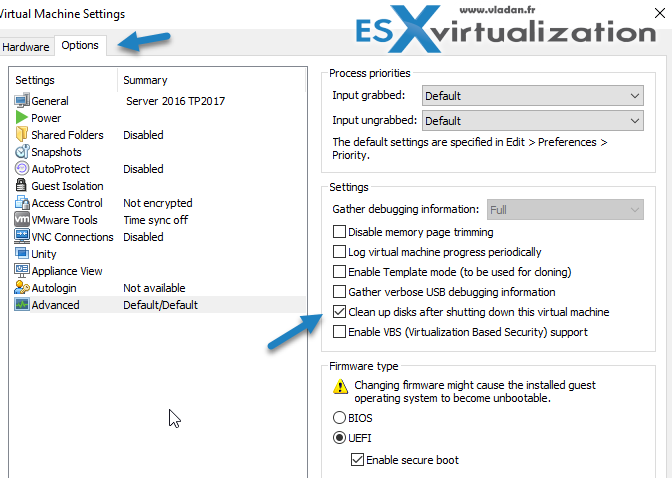









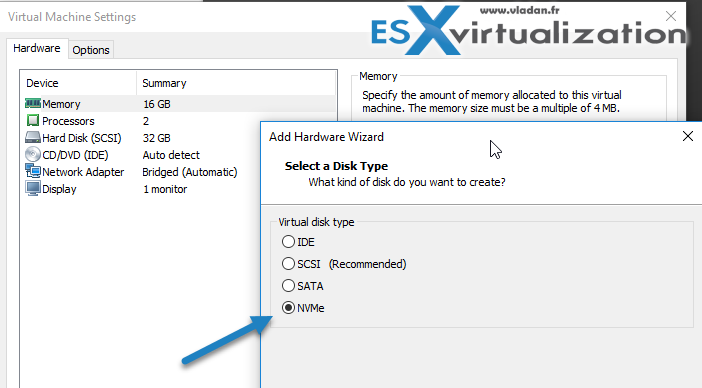
perfect man.
thanks a lot