To change a blog design isn't very easy step, when you're not web designer. But I wanted to differentiate from others, with custom design… In fact I made my life easier, by using the right tools for the right job. But before I actually show you how I did the change, by not being web designer, and achieving result that fit my needs, I'd like to talk about security.
I've been victim of WP hack several times. Once blog hack, so the core WP files got infected by spyware, once a WP plugin which made me spam my Tweeter feed…. I hate that. While you can say to yourself, it happens, since few months I started to think that more security to a blog is not a bad idea. I started to use WordFence Security Plugin for WordPress which scans once a daily your WP blog for malware, plus more. I also started to use CodeGuard which backup the blog the same way as apple TimeMachine or Acronis.
The next step was to secure the blog by installing one of the most secure themes – The Genesis Frameworks. I'm sure you've heard about the Genesis before, but the thing is, it's not quite easy to personalize. That's why I went for the Dynamik website builder for Genesis. Dynamik installs as child theme for the Genesis framework and brings you 49 one click homepage configurations to transform your website.
Advantage of using child theme in WP is obvious. It's the flexibility, because you can do the modifications without touching the original framework. In plain English, this means that if you want to change something about the theme you’re using (change something within its source files, that is) then you should do it through a child theme. No matter how extensive changes you're making, the real Theme remains intact. When update of the underlying theme is released, your design is not affected. For me as non coder, non webdesigner, the Dynamik for Genesis was ideal tool to start with, and if I'm able to do for myself, I can even add this to my skills …. why not?
What's better with the new design?
Easier Navigation – When doing change to website, it's important to know, that your readers are affected. In any case. So with the new design I brought better easier navigation for my regular readers, which can see the latest blog posts on the left part of the site. Before they had to go, scroll down and find the latest posts on the right, within a sidebar widget.
Responsive Design – The website brought responsive design, so it's now re-sizing dynamically when browsing through a tablet or smartphone. It's been another priority for me and my readers, which asked for it several times already.
Faster Access – Few months back, I had to upgrade my hosting plan to keep up with the increasing traffic demand, one of the reasons was that the site design wasn't optimized. It was too heavy, and there might have been memory leak in the theme as well. Fellow blogger Marco Broeken can confirm, since he did few tests with the old theme. No matter how well-built was the old design, (I'm not saying that it was badly made design), the theme did not evolve since long time, and I had a difficulty to find person which would help me with some personalization.
The new design is build for speed. If you need to test your website speed and see which element does slow down your website, here is the url to check: https://tools.pingdom.com/fpt/ It provides a waterfall designed results where you can track which part of the website is slowing you down.
The Featured Articles – yes, I kept the featured articles section with the rotating carousel. It's been moved down, sure, but it is present on every blog post and page of the blog. It's been integrated by new slider for WP called Smooth Slider. It's easy to personalize and gives you the possibility to integrate posts from different categories by manually selecting the post to appear through the slider, while writing or editing. (Simple check box).
More Flexibility – I talked about to make the web design more easy for me. That's the case, because with the Dynamik for Genesis, the Dynamik interface enables you to tweak the child theme and the CSS options through the GUI. No need to be a coder. In addition, the developer provides lifetime support through private forum and there is also quite a few video tutorials on the website as well.
More control the menu – I'm using the WP built-in support for creating menus (instead of the built-in theme support for that in the old Theme), this gives me more flexibility to transform important blog posts into pages and organize them in a drop down menu. Still needs to polish that…. Good navigation menus are important.
During next few days I might be tweaking few things, even if I used the Theme Test Drive plugin to help me with the seamless integration, I might overlook a thing or two….
Don't hesitate to comment or tweet, to tell me how do you like the change…
Enjoy…. -:)

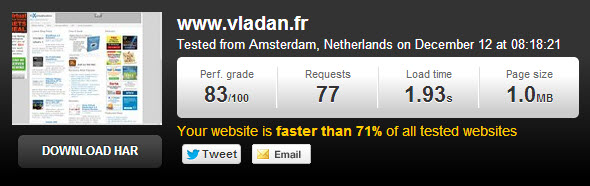
Looks good Vladan! Loads really fast!
What difference does it make on load on your dedicated server?
concerning memory, I’m using 12% right now. Less than 1Gb (out of 8Gb). Previously, with the old theme it was using like 2-3 Gigs of RAM (plus caching). Some huge difference…-:).
Since I moved to dedicated server (before VMWorld Barcelona), there were no messages like “website currently unavailable”. That’s the most important.
best
Vladan
Great article Vladan, really appreciate the look under the hood. Something bloggers tend to rarely do. As a fairly new blogger myself, practical WordPress tips are very helpful.
Paul, thanks for the heads up. WordPress is easy to put in place, but when going deeper, it gets technical. With the time, I got some experiences from success and from failure too. So learning some WP tricks is always good invested time too…. And when I learn something new, I always bookmark it …. on the blog.-:)
BTW, your blog is maybe new, but it has definitely some good content.