Veeam Backup and replication 9.5 released a few months back wasn't compatible with vSphere 6.5 so far, but recent Update 1 made the product compatible with vSphere 6.5. With that compatibility, we can now imagine a possibility to use Veeam 9.5 U1 to protect our vCenter server appliance. This solution might be available as an additional layer of protection of VCSA 6.5 if you're protecting already different manner. So in today's post How to Backup and Restore VMware vCenter Server (VCSA) 6.5 with Veeam, we will discuss that option.
Note that there are many strategies which can safely protect your vCenter server appliance (VCSA). Starting with vCSA 6.5 VMware itself put in place their own file backup possibility where the important configuration files are backed up by VCSA 6.5 itself. When you want to restore, you have to redeploy a clean copy and then point the product to the backup location in order to restore the configuration. We went through the process in our article here – VMware VCSA 6.5 Backup and Restore How-To. You can select to backup Inventory, configuration, and historical data (Statistics, events, and tasks) in the vCenter server database.
Update: Veeam 9.5 U2 ISO is available. (Update 2 is slipstreamed into the product).
Imagine you have a backup solution in place. It is Veeam backup and you The fact that you have to have the latest Update 1 installed needs you to take attention to few things. Prior to installing Update 1 from Veeam, make sure that you are running version 9.5.0.580, 9.5.0.711 or 9.5.0.802. You can check this under Help | About in Veeam Backup & Replication console. After upgrading, your build will be version 9.5.0.823. Update 1 includes over 300 enhancements and bug fixes.
How to Backup and Restore VMware vCenter Server (VCSA) 6.5 with Veeam
Let's assume that you have the Veeam 9.5 with the Update 1 installed, so you're compatible with vSphere 6.5. You can connect to existing vCenter server and schedule a backup. Will Veeam recognize that it is a backup of a vCenter server? How about restore?
What we will do in this (basic) test is:
- Create a backup job with default settings > run this job
- Disconnect existing VCSA 6.5 from network
- Restore from backup under different name > connect the network
- Test connectivity
It is not a rocket science testing method, but just to see how Veeam can handle this.
Step 1: Create a backup job and take a backup. I don't think that there is something to add to this. No need to any screenshots or text…
Step 2: Disconnect existing VCSA 6.5 > done.
Step 3: Restore from backup – let's see. Here we first need to do a small addition to Veeam console. While our vCenter server is already added, we need an individual host to which we will restore, as our vCenter will be offline, while we will be restoring. Here what I've done and how it looks like. You can see the host is listed under VMware vSphere and also as standalone host.
So then during the restore process follow those steps:
First chose to Restore entire VM > Restore to a new location, or with different settings option.
Then chose either different name or check the box to Add suffix (or prefix) to differentiate the VM from the original VCSA. If not, you'll find yourself with two redundant names.
And you can (or don't have to) select the option to connect the VM to the network, and also to start this VM after the restore is done. Then start the restore operation.
In my lab test, everything went as expected. The only thing I had a problem with was the fact that I haven't added that individual host to my Veeam console so during the initial tests, even if I could select that particular host as a destination for my restore, the authentication was pointing back to my (offline) VCSA 6.5 resulting in an error of authentication.
See the screenshot from the error here. Yes, I'm connecting to this host, but he is not there…
During the backup test, I was curious what's the size of the backup. The deployment of the VCSA 6.5 was the most basic one. A “Tiny” size for 10 hosts, so the backup should not be very big. And after the backup done I found out that the first full backup taken by Veeam was about 9Gb.
Wrap Up:
![]() The test did show that it is possible to restore VCSA 6.5 with Veeam Backup and replication 9.5 U1 to an individual host, which can be part of existing vCenter infrastructure. Is this a possible DR plan? Yes, definitely.
The test did show that it is possible to restore VCSA 6.5 with Veeam Backup and replication 9.5 U1 to an individual host, which can be part of existing vCenter infrastructure. Is this a possible DR plan? Yes, definitely.
Veeam doest not show any special message or any special view telling you that you're backing up or restoring a vCenter server. Hey, this would have been pretty cool to have one. Don't you think? However, it's good to know that this solution works as expected and you don't have to install and maintain a second copy of Veeam server just to have DR plan for your VCSA 6.5.
Veeam Backup & Replication 9.5 (Trial) Version Download – Get Your Copy!
Update:
Veeam released new ISO. This new ISO from Veeam that has been announced by Anton Gostev includes the latest unannounced feature – Integrated Updates.
From now on, you no longer have to download and install the latest update separately – it is included on the ISO and is installed automatically as a part of the product installation.
Check it out Veeam Backup & Replication 9.5 ISO With Update 1 – Get Your Copy!
More from ESX Virtualization, about Veeam:
- Veeam Backup and Replication 9.5 Released – Download Now
- Veeam Agent for Linux 1.0 Released – There are 3 different Editions
- How-to Upgrade To Veeam Backup and Replication 9.5
More from ESX Virtualization:

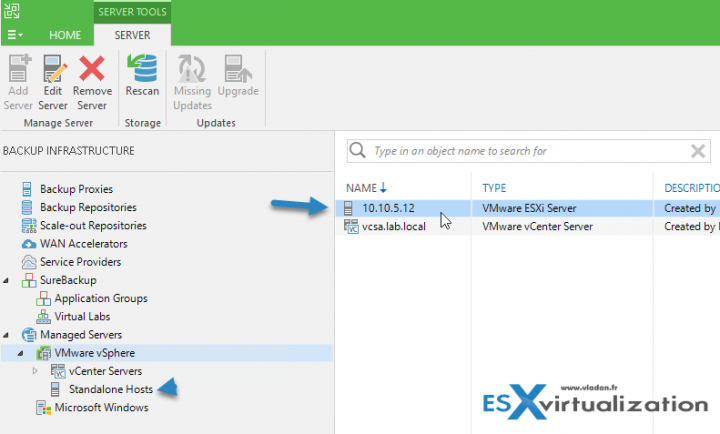
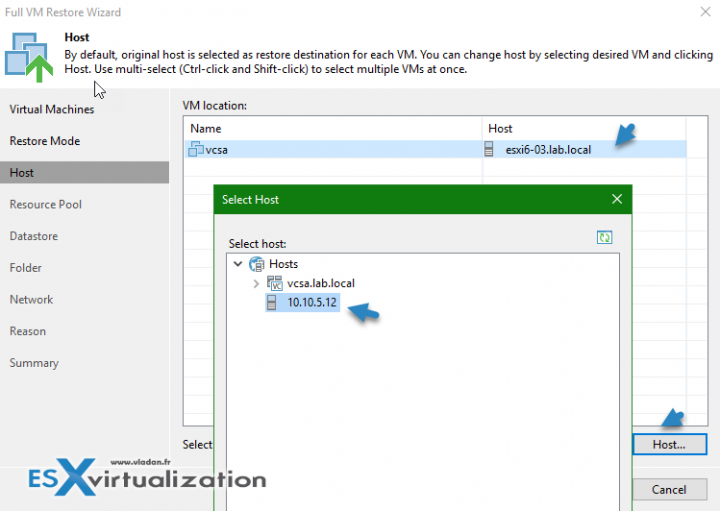
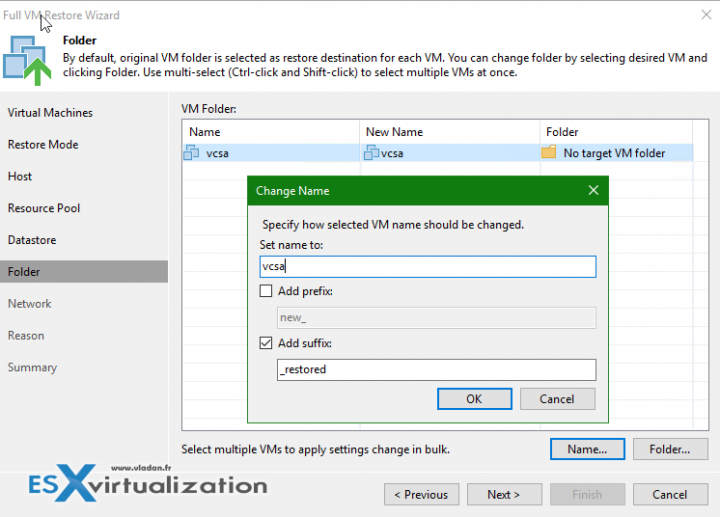
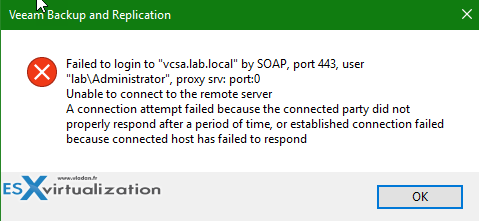

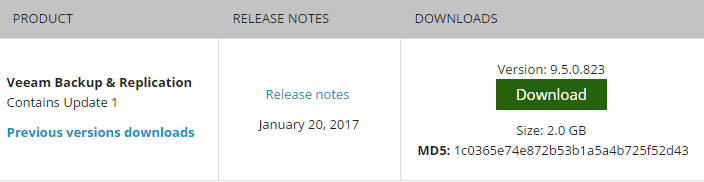
Great article it is something we tested recently as well. We are having to look to re run the tests as we have now moved all hosts and VMs to Distributed switches.
Do you have any thoughts on if the process would still work if the VCSA was configured to use the vDS?
Cheers
The management network went to vDS too? I would keep mgmt on standard, but you do how you feel.
Yes the physical servers only have 2 x 10GB cards so it was all or nothing and we required vDS functionality for some of the machines hosted.
“Create a backup job and take a backup” > is this to say there are no options selected within the backup file? i.e. guest processing options?
Also, how do you make sure an external PSC is in sync with the vCenter? Does this matter?
Thanks for your comment. Backing up Linux VM. If PSC external, create a backup job with both VMs (VCSA + PSC). This post was however centered around “all-in-one” VCSA (vCenter and PSC running within the same VM).
Hi Vladan,
Great article as always,
Wondered if you could shed some light on the Veeam KB 2328 https://www.veeam.com/kb2328 and https://kb.vmware.com/s/article/2091961 where they detail if you have external PSC’s the postgressql database must be backed up separetely, have you any experince with this?
Thanks,
Neil
Hi Neil,
Unfortunately not tested in real life or in a lab.