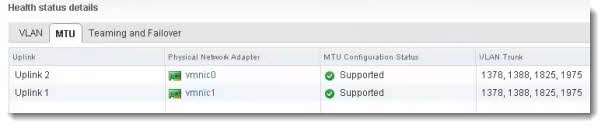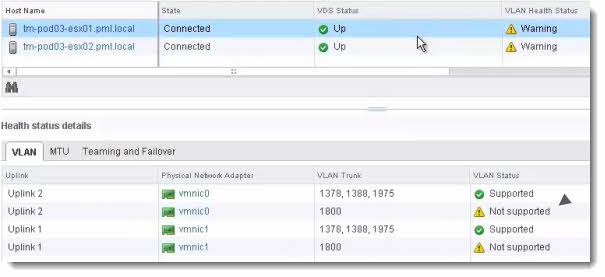As says the title, vSphere Network Health Check feature is present in vSphere since vSphere 5.1, but as part of the VCP6-DCV preparation exam, the topic is on the list of objectives for the exam! I've been covering the whole exam through my VCP6-DCV Study Guide page and you can find it in objective 2.3 – Configure vSS and vDS Policies. In this video you'll see a new feature introduced in the vDS 5.1, the Network Health Check (NHC).
As I already wrote in my article about New features and enhancements in Networking in vSphere 5.1, the network health check can detect misconfiguration in the vDS. The NHC can check whether the problem resides in one of those parameters: VLAN, MTU or Teaming and Failover.
The vSphere Network Health Check can detect a miss-configuration at the VLAN level, MTU level or at the Teaming level.
In this video from VMware TV, you'll be able to see how this feature works.
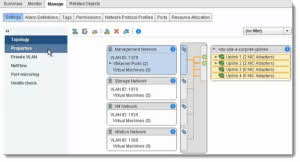
The lab config:
There are 2 hosts connected each to the distributed switch. The vDS has multiple distributed dport groups, which are configured with different VLANs.
There are multiple uplinks, which are mapped to VMnics. The VMnics are connected to the external physical switch ports, which are configured with VLAN trunks , MTU and Teaming. Those parameters must match those configured on the distributed port group.
That's where the VMware vSphere Network Health Check can verify the MTU, VLAN or Teaming and Failover.
You'll be able to see that when a VLAN ID is modified (to 1800) on VM network port group, and after checking the status, there is a warning.
On the image below you can see that when the host gets selected, the VLAN 1800 isn't supported on the physical switch.
You'll see it in the video. Watch in HD for the details. The video comes from VMware TV.
vSphere Network Health Check was a post by ESX Virtualization at www.vladan.fr
Source of the video: VMware TV