vSphere Data Protection – configuring your first backup.
In the first part of vSphere Data Protection (VDP) – install, configure, manage – you have learned on how to architect this solution and prepare for deployment. In this part we will configure some backups.
When you first connect to your vCenter through the web client, you imediately notice new Icon which was added when we registered the VDP applicance into the vCenter server in the first part of this serie. You can have several VDP appliances (up to 10) running in your environment and being registered to your vCenter servers.
There is no possibility to manage the VDP through the classic Windows vSphere client, so you will have to configure the new web client 5.1 in your environment. Another limitation could be the destination of the backups, where you'll have to choose from one of the bundled versions (0.5Tb, 1Tb and 2Tb).
Note that it takes some time after you reconfigure and register the VDP appliance. After the reboot, for the first time, in my case It shows 10 min to complete….
And oh btw, there is a good FAQ on the VMware KB site, where you can find some pertinent questions – VMware Data Protection (VDP) FAQ
So we have rebooted the appliance and ready to connect. But first, let me show you the space which I needed to deploy the product on my NFS datastore. Here is the screenshot from my FreeNAS datastore which is an NFS datastore, so the default – thin provisionned disks were used during the setup (this was the only option for the NFS – if you would use VMFS file system, you probbably could choose Thick or EagerzeroThick as the format for the disks.
For the 0.5 Tb appliance you'll need 850Gb of space, for the 1Tb appliance you'll need 1.57Tb of space, and for the 2TB you'll need 3.02TB of space.
So after the first connection to the appliance, we're presented with a Welcome screen which has few tabs where you can setup the backup/restoration jobs, but first we're going to look at the last tab at the right where you can confiture the backup window and e-mail reporting. You have also the option to use the drop-down arrow and connect to other VDP appliances in your environment (if you are running several of those).
I might note, and I should have talk about it earlier, it's the ntp configuration. Make sure that you sync with an external NTP server, in order to get the jobs start and stop at right time. You can verify that the appliance has the correct time in the configuration tab, where the local time is shown. It's pretty obvious, but as I forgot to talk about it at the beginning you never know….
For my test environment I set the backup window to start at 4PM (by default it's 8PM), so I can do some test this afternoon..
Click to enlarge.
So let's go and click on the Backup tab, to see the options there. You will click on the New backup icon there and you'll be folowing an assistant, which will guide you through the job creation. At first you'll see the cluster level, etc… and you'll expand all that to see the individual VM level to chosse the VM which you want to backup.
If your environment is structured, you will see the folders and ressource pools. Click to enlarge.
The assistant proposes the different options, like when to backup and how long to keep the backups. The retention policies are set per-job. Last screen invites you to give a name to your backup job.
You're ready to go and kick some backups now… Enjoy…In the third part, I'll show you the restoration options etc…
- Part 1 – vSphere Data Protection (VDP) – install, configure, manage
- Part 2 – This article…
- Part 3 – vSphere Data Protection (VDP) – restore operations
- Upgrade 5.0 > 5.1.x How-to Upgrade VDP – Upgrading vSphere Data protection with the Upgrade ISO
- Possibly needed: How-to reset root password in VDP
- VMware VDP Logs – locate and troubleshoot (+ divers tips)
- News: VMware vSphere Data protection (VDP) Advanced Version
- How to migrate backups from VDR to VDP

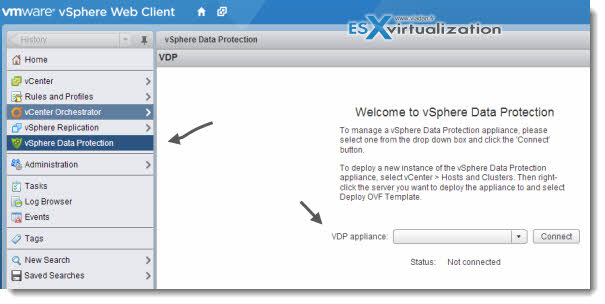
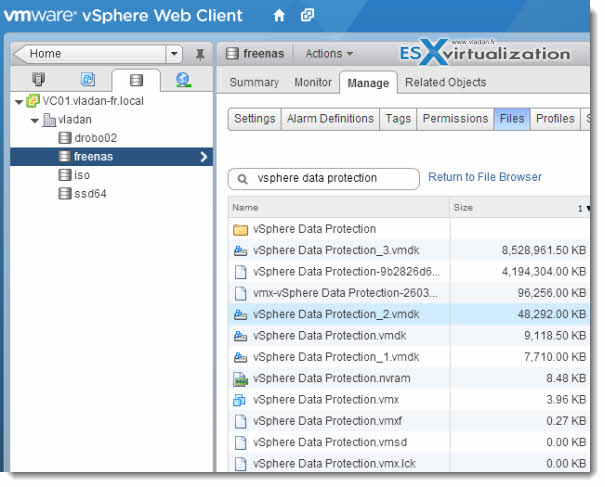
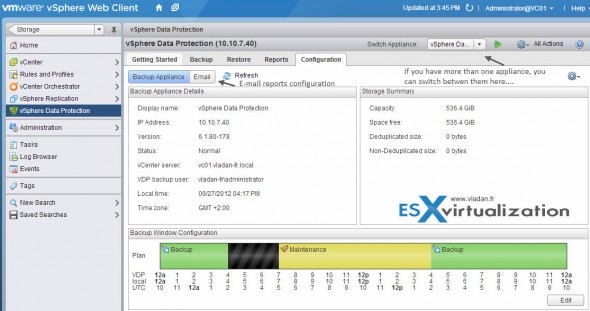
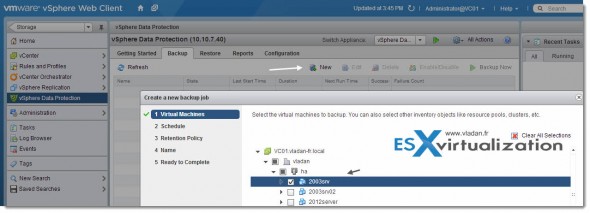
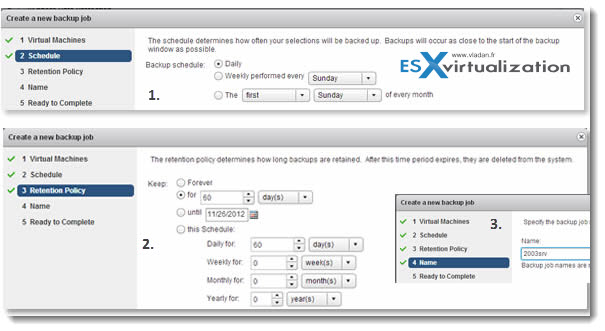
Can the backup be written to tape? I’ll need something for hardware failures.
No, unfortunately, the VDP product does not provide this possibility.
waht is VDR Retension Policy and How its work .. for exmple I have one job with 2 day retnension , 1st job completed successful on Monday but failed Tuesday and Wednesday , will my Monday image get expier on Thrusday ..
or it will keep at least one image in this database …
Rgds..Heamnt
Hi. Installed vmdp into our vcenter 5.5 appliance, and see the vm, but not the UI in my web client. What am I missing?