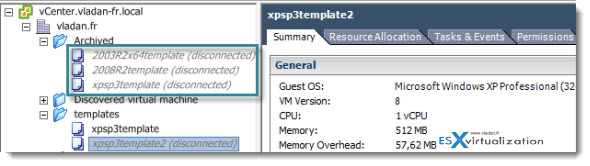Disconnected Templates – how to delete?
I had a issue in my lab with templates. The templates were grayed out, without the possibility to unregister from vCenter by right clicking. The VMDK files and the VMXT template configuration files were fine on the datastores and I could convert the VM back and forth to and from template by going through the datastore browser.
There were those grayed icons in my inventory when I was looking through the vSphere client. The lab environment I run at home is for learning purposes mostly. The 2 ESXi hosts boots up from USB stick and they don't have any local disks. The lab gets rebuild on regular basis, the hosts get connected, disconnected, removed…. all kind of stuff that you don't normally do in production environment, but in a lab you can.
So my 2 host cluster which I usually run in my lab, has recently evolved and got transformed into single ESXi 5 host environment, where the other physical host has been installed with one SATA drive which has been installed with W2008R2. To test Veeam Backup & Replication 6.1 and Starwind iSCSI SAN 5.8 as physical host. But this is not the main reason why I write this post.
In fact, as I said, the issue was with the templates which shows as disconnected. I thought that I can still reuse this host by starting from USB stick, where I installed the ESXi, if I need to, and do some kind of double usage for that host. I don't know why, but I was not thinking of the easiest solution, to remove the host which wasn't part of my cluster anymore to simply remove the templates “shortcuts” which were pointing to that host. But I learned a lesson.
What I wasn't able to do?
– Delete the disconnected templates with right click
– Delete the whole folder where the templates were located
– Unregister those templates – Register back those templates in vCenter
What I tried to get things back as it should?
– I tried to disconnect and reconnect the host with right click in vCenter
– Remove the host and re-add it back
– Restart the ESXi services with “/sbin/services.sh restart” command
– Restart the vCenter Server Windows service
Obviously the solution was deadly simple: I just removed the ESXi host not present, from my 2 node cluster which was still appearing in my vCenter….. because the templates were registered on that particular host… Feel free to Subscribe via RSS to get regular updates with your prefered Google Reader.