Today we'll have a look at VMware Horizon 7 Installation and configuration. I'm sure you have read my detailed post VMware Horizon 7 Details – Instant Clones, Blast Extreme ++ which details all new features introduced in the product. Today we'll go simply through the steps of installing Horizon View connection server on a separate VM, in our case Windows Server 2012 R2. The latest 7.0.1 release brought small enhancements and Linux desktops enhancements too and also resolved issues. You might want to check it out.
It will be interesting to see the Instant clones (VM fork technology) in action, but on this later, as we need to first install and configure our Horizon 7 connection server. It is a server which has the broker capability allowing the creation of desktop pools, and this server has the main admin console, where the admin needs to connect and configure the system. Note that even the version 7 of the product still needs Adobe Flash.
Let's get back to our setup and let's start with VMware Horizon 7 Installation and configuration. Note that before you start you'll have to download all the bits and start trial (if you're not a customer with an entitled license). In my case, I'm using my vExpert license which is available to all current vExperts. The installation is pretty much the same as in previous product. But as the product evolves with every release, the screens changes a bit.
There is many ways to deploy Horizon. The least number of servers is 1, but you can deploy some replica servers, security servers, create PODs…. but for this lab we'll stick with the bare minimum – single connection server.
VMware Horizon 7 Installation and configuration – The steps:
Step 0: Get the trial here – Horizon 7 Connection Server and run VMware-viewconnectionserver-x86_64-7.0.1.exe.
Step 1: Setup the connection server VM with static IP, create DNS records on your DNS server and domain join the VM to your Microsoft AD organization. Production environment shall have a server with 10 Gb of RAM and 4vCPU. Then we'll connect as domain admin and launch the installation wizard. Note that this is only a lab deployment so I just use domain admin account as the simplest. It's not best practice as you should create an admin security group in AD, and also create a dedicated user which will administer the solution. I'm detailing the steps in the study guide which has the best practices.
Installation screens
Firewall config – let's leave default… (auto config)
Data recovery password…
Installation recap…
Once the installation is completed, you can log in to the admin console.
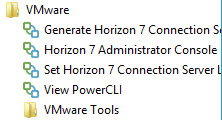
You would certainly want to do that to avoid the hassle of installing a Flash player as I'm sure you already have Flash player installed on your management laptop/desktop.
Suprisingly VMware did not manage to slip in a HTML 5 based console for the management of the Horizon 7 just yet. Let's hope it will arive in one of the future releases. The admin console URL did not changed. You must go to the regular well-knownURL. It is the same URL as in Horizon 6 (View 5).
https://IP_connection_server/admin
So you should look a screen like this…
After login (if you have Adobe flash installed) you should notice a new thing – the Instant Clone Domain Admins, where can select your domain, user name, and password. That's where the new instant clones will be deployed.
You may also have a look at the Remote display protocol settings where you'll notice the Microsoft RDP, which is new ….
In the next post we'll see how the new Instant clones (aka VM fork) is working. VMware also calls it Just-in-time desktops. This feature was introduced as a Project Fargo (it’s a very lightweight VM which shares all memory and disk with the original VM).
You might be interested in VCP6-DTM study Page if you're studying for VMware VCP6-DTM Certification Exam.
You can find a follow-up post here:
- VMware Horizon 7 Installation and configuration – [This Post]
- VMware Horizon 7 Installation and configuration – Part 2
- VMware Horizon 7.0.3 Released adding compatibility with vSphere 6.5
Stay tuned through RSS, and social media channels (Twitter, FB, YouTube)

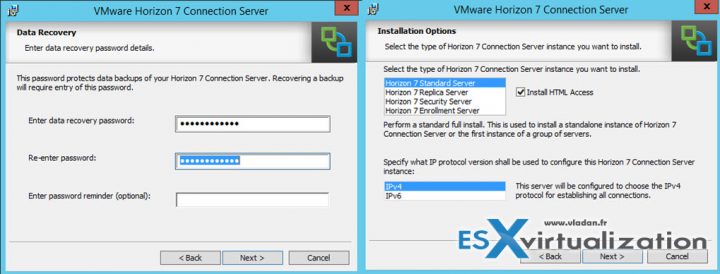
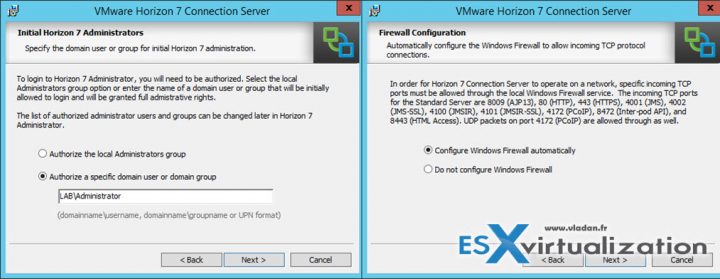
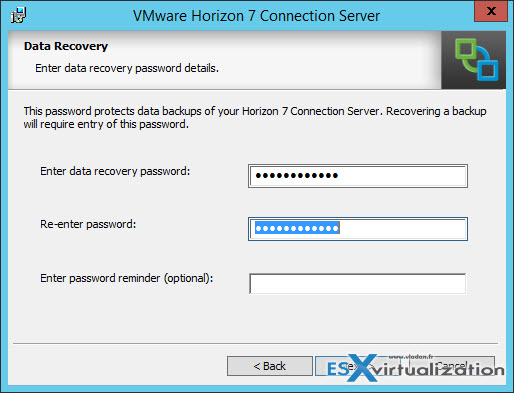
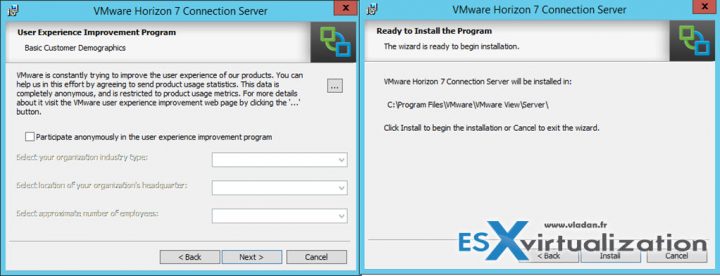
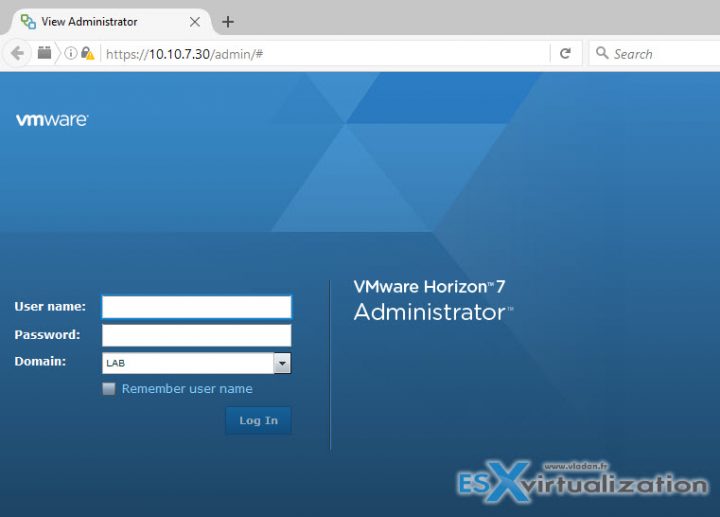
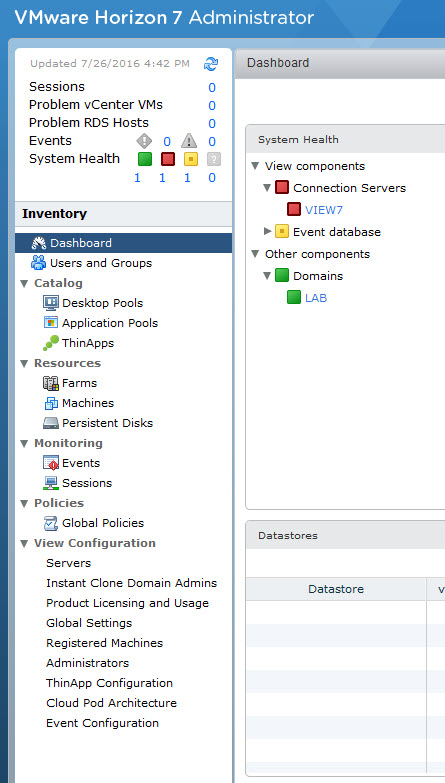
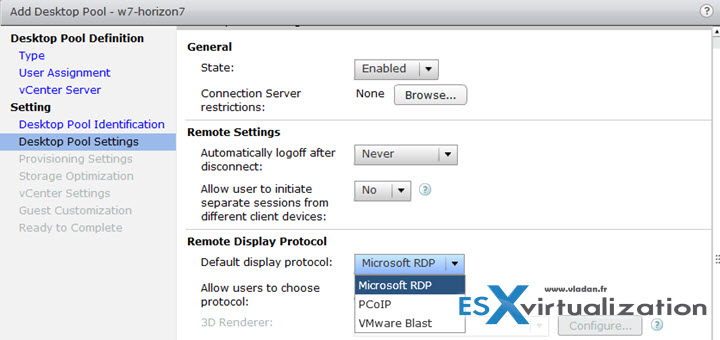
Great timing. I need so spin one of these up on my VMUG lab!
Thanks indeed Mr. Vladan,
one the best tutorial I came across.
Hi Valdan,
We are working on project to Upgrade our current Horizon view 6.2.2 running with VMware ESXi (DELL-ESXi-6.0U2). Would like some help on upgrading Horizon View 7.0.3 and ESXi 6.5 or later. It will be great if you provide me information or step-by-step guide for the same.
I think you should not ask me about this, as I’m not working for VMware or not being paid by VMware to publish this or provide free consulting work over the Internet anyhow -:).
The information provided through this post is a very simple LAB deployment, for my own needs. Depending on your environment, you might (or might not) need to deal with HCL and existing VMware product compatibility within your environment. I assume you can contact VMware support and (or) read the upgrade documentation sets to start with?
Don’t take me wrong, but you should work on this with your usual consulting company in your area.
Kind regards,
Vladan
Great Article ! I’d like to know if you can install the software and configure H7 on workgroup instead of a domain? I have a client that has essentials and VSphere 5.5
I don’t think View 7 supports “Workgroup” environment. Honestly, how you would authenticate users? How is you client managing resources? (shared folders, files…). Unless they are five employees within the whole company … Seriously, Microsoft AD is the base block.
Hello,
First of all great post!
I have a newbie question…
So for a VMware VDI environment, you will need Vmware licenses (for esxi;vcenter server, horizon) + all windows server licenses to run all components (they all run on windows if I understood correctly)? (Connection Server;ReplicaServer;SecurityServer;…)
That’s correct.
Hi Vladan,
Is there any free URL’s for practicing the Hadoop and spark by using the VM ware horizon client.
Kindly please revert me.
Thanks & Regards,
karnati.