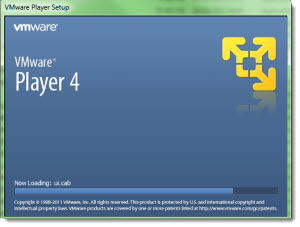Few days back there has been also a release of VMware Player 4.
After the release of VMware Workstation few weeks back, the release of VMware player 4.0 has been announced as well. It's lightweight application and in it's new version can be installed only on a 64-bit x86 CPU. This means that you can't really use Player on older hardware any more. (you can still download older version if you need to).
The VMware Player benefit from almost all functionalities of VMware Workstation 8. First thing is the upgrade of Virtual hardware. To be able to try the new hardware functionalities, the virtual hardware must be upgraded. You can do it in VMware Player, or when you start creating Virtual Machines from scratch, the virtual hardware version 8 must be selected.
The name of the product – VMware Player – may let you to think that the creation of Virtual machines is not possible, but it's been long time since this is not true. VMware player can be (and it is) used to create and run virtual machines on developer's workstations, or server OS, but it lucks some advanced features that VMware Workstation 8 has.
I depicted the most important features present in VMware Workstation 8 in my post here – VMware Workstation 8 new features detailed.
You can also have a look at this article which shows you how to run Hyper-V as a VM. You might need to do the same tweaks in VMware Player 4.
What's new in VMware Player 4:
Virtual Hardware Improvements
The display technology has been changed to provide a better experience for Unity users and users who have multiple monitors. These changes also allow you to add a projector to your laptop without restarting your virtual machine.
Virtual machines can now support up to 64GB of memory. The host system should have more than 64GB of memory to use this feature.
An HD Audio device is available for Windows Vista, Windows 7, Windows 2008, and Windows 2008 R2 guests. The HD Audio device is compatible with the RealTek ALC888 7.1 Channel High Definition Audio Codec.
USB 3.0 support is available for Linux guests running kernel version 2.6.35 or later (Ubuntu 10.10) through a new virtual xHCI USB controller. To enable this feature, add the following line to the .vmx file: usb_xhci.present = “true”. Do not enable this feature for Windows guests. Because Windows does not currently have a generic xHCI driver, this feature will not work in Windows.
Bluetooth devices on the host can now be shared with Windows guests. With the latest hardware version, Bluetooth devices that are paired to the host system radio are available to Windows guests and can be paired from within the guest. You should not pair Bluetooth audio devices, such as headphones, or Bluetooth input devices, such as keyboards and mice, to a guest.
The requirements for installation:
A system with:
– 64-bit x86 CPU
– LAHF/SAHF support in long mode
AMD CPU that has segment-limit support in long mode.
Intel CPU that has VT-x support. VT-x support must be enabled in the host system BIOS. The BIOS settings that must be enabled for VT-x support vary depending on the system vendor.
See VMware KB article 1003944 for information on how to determine if VT-x support is enabled.