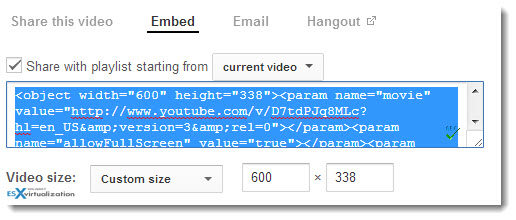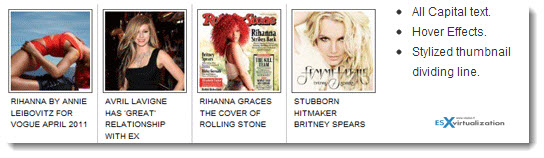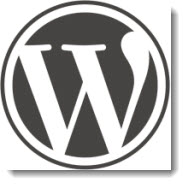
Today I'll try to put some of the tips I'm using and which hopefully will help new people starting a blog or so. This is no mean to be an exhaustive article on special area of WordPress. Last week you had the chance to read my article about Top 5 Things to do After Installing WordPress, where I show what's the essentials things to do after the installation of WordPress.
WordPress Editor Shortcuts
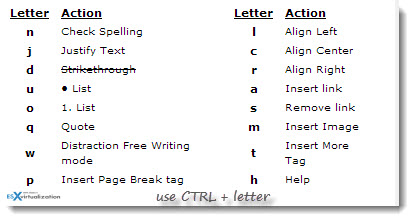
- Bold: Control + B
- Underline: Control + U
- Italic: Control + I
- Heading 1: Control + 1
- Heading 2: Control + 2
- Heading 3: Control + 3
- Heading 4: Control + 4
In fact, there is more of them, and you can see more shortcuts on the image on the right.
Distraction Free Writing
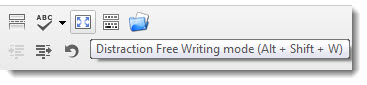
When writing in Full screen you don't have an access to the Heading 1, 2, 3… etc drop down menus. This is the best time to use the Wordpess Editor Shortcuts, which I just showed! While writing in Full screen, you can always show the top banner, which is auto-hiding when moving the cursor away, or Exit full screen with the link in the top left corner.
More tips: By default, when you write a sentence and do a return in a post or page, you always get a double space. But sometimes you want no space. In order to do that, and you want it single, simply press <shift> <return> on your keyboard.
Schedule Blog Posts in WordPress
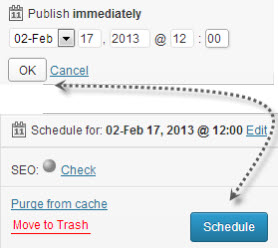
Sometimes, I had problems with the missing schedule error messages. Rather than troubleshooting, which might not always works, cause depending on your hosting provider's configuration, there is a cool plugin called WP Missed Schedule – it find missed schedule posts that match this problem every 1 minute and it republish them correctly. If you have many posts marked with missed schedule, it can fix 5 items per session.
Embed Videos changed in WordPress 3.5
In WP 3.5 the embed link when inserted into the blog post, the video shows. The URL is just pasted (without making a link), and it must be on separate line.
Like this:
Here is my cool video
This was my video
Example bellow shows the video:
Unfortunately, if you want the video to fit your theme correctly, then you still have to use the embed code and precise the size of your video:
Use Related Post Plugins/widgets
One of the plugins I use for related posts is nRelate. This plugin creates small square images below post (or above), with links to related posts within my blog. Since my blog is kind of Mag type, the related posts presented like that fits good. You have the options to exclude certain categories from your blog, change the thumbnail size and set the number of thumbnails to show. (Maximum is 10).
There are other related posts plugins, which provides links with related posts below post. You can certainly find your way on the WordPress.org website..
5 Tips for WordPress Beginners
Was a post from ESX Virtualization Website at vladan.fr
Enjoy.