Veeam has created Free Videos to get started with Powershell. Those videos which are 4 h in total helps to get started with PowerShell. Each video provides not only the video, but also link to presentation (PDF), the PowerShell code used in those videos and cheat sheet. It's an excellent way to get started. There is also a link to the .PS file with each video.
The videos are sorted from the very first one teaching how to get started, what's the requirements and which tools will be used (Windows PowerShell ISE) during the presentation. The webinar series were created by Timothy Devin from Veeam. The links are available through this Veeam's post.
Veeam's product uses the PowerShell snapin which has many PowerShell cmdlets present. Those 3 videos allows learning the basic scripting methods and directly interact with Veeam backup product as well. Creating backup jobs from within PowerShell, modifying single job or multiple jobs, reporting capabilities. All this is possible with Veeam's PowerShell snapin.
Here is a screenshot from within the Powershell snapin (you can install it when installing Veeam – or add it later by modifying existing installation).
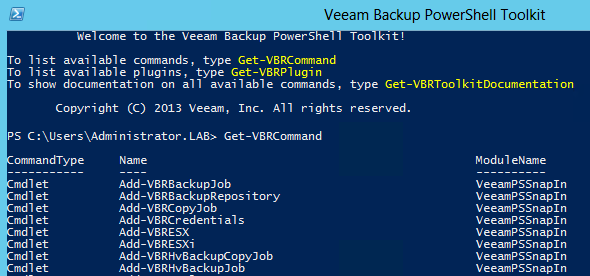
Video 1- Kickstart your PowerShell Experience:
Taking your first steps into the PowerShell world:
- Understanding CMDlets
- Storing Values
- Looping
- The Pipeline
Video 2- Getting Stuff done with PowerShell:
The second episode we will focus on some simple scripts and useful available options unique to PowerShell:
- Reporting
- Job Scheduler
- Creating your Own Scripts
- Remote Execution
Example module show in the webinar to do conversion. Make the directory ConversionByte in the modules folder and then put psm1 and psd1 file in the directory below: C:WindowsSystem32WindowsPowerShellv1.0ModulesConversionB
3- Automate your Veeam Experience:
The last episode focus on Veeam integration with PowerShell, yes what else you expected?
- Custom Reporting
- Creating Jobs
- Mass Job Updates
- Custom Scheduling
Source: Veeam
