Recently we have tested new features from VMware vSphere 6.5. We have deployed VCSA 6.5 and via Simple or Advanced configuration we have set up a VCSA HA 3-node cluster. The vCSA HA can protect your vCenter server in case of data store failure or host failure. This post will detail the VMware vCSA 6.5 HA Failover Test and then, at the end, we'll destroy the vCSA HA configuration. All this within the vSphere Web client user interface.
You can define where the Passive node and Witness node are placed within the Simple or Advanced configuration. The advanced configuration needs more manual steps (Adding a second vNIC has to be done manually, cloning of Passive and Witness VMs, including the GuestOS configuration, and IP configuration has to be done manually). But you'll need to go this way in case the VCSA is on a separate vCenter in a different SSO domain. We have detailed the Simple and Advanced configs:
- VMware VCSA 6.5 Active-Passive Setup With Simple Configuration – [LAB]
- VMware VCSA 6.5 Active-Passive Setup – Advanced Configuration
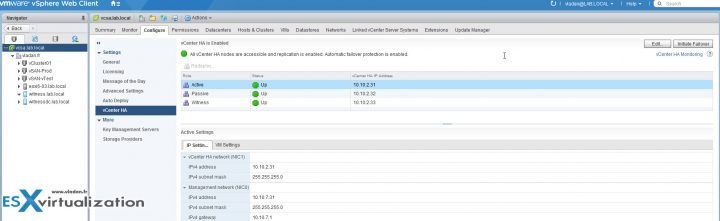
Here is the video showing the failover process, and then at the end, we have destroyed the VCSA HA configuration including the Passive and Witness VMs. The Failover process is initiated from within the vSphere web client UI.
I was simply monitoring with a ping to the active node. During the process, the Passive node has become Active, and it took about 10 min for all the services and web client to be fully initialized so I could log back in. The video is partly accelerated so we don't have to wait that long.
You can check all posts about vSphere 6.5 on our vSphere 6.5 dedicated WordPress page.
Other vSphere 6.5 posts:
ESXi:
- ESXi Commands List – networking commands [Part 2] – useful to check BEFORE upgrade of ESXi !!! (HCL, Drivers, Firmware…)
- How to Upgrade ESXi 6.0 to 6.5 via CLI [On Line]
- How to Upgrade ESXi 6.0 to 6.5 via ISO
- How to upgrade ESXi 6.0 to ESXi 6.5 via Offline Bundle
- How to upgrade an ESXi 6.0 to ESXi 6.5 via VMware Update Manager
- How to create a USB media with ESXi 6.5 Installation
vCenter Server:
- How to deploy VMware VCSA 6.5 (VMware vCenter Server Appliance)
- How to Migrate Windows based vCenter Server 6.0 to vCenter 6.5 (“In-Place”)
- How to Migrate Windows Based vCenter to VCSA 6.5 [Lab] – Windows to Linux
- VMware VCSA 6.5 Backup and Restore How-To
- VMware VCSA 6.5 Active-Passive Setup With Simple Configuration – [LAB]
- VMware VCSA 6.5 Active-Passive Setup With Advanced Configuration
- VMware vCSA 6.5 HA Failover Test – Video – [This Post]
Stay tuned through RSS, and social media channels (Twitter, FB, YouTube)

Hi Vladan,
I used vCenter HA today at my customer’s site and… well, result of testing is almost good, I explain :
fine and easy to configure (10min)
working fine with a initiate failover task (10min to failover)
crashed when initiating a power off on active vCSA !
even after waiting 45min…
any suggestions..?
because in real world when vCenter will crash there will be no manual initiate failover operation nor proper guest shutdown..
Difficult to say. I just tested the lab config which worked… Perhaps someone from VMware could help? If your customer ha an active support, open an SR.
Hi,
okay, thx for answer. But did you test a power off on your vCSA in lab instead of initiating failover ?
I think that I just “pulled” the network cable for the appliance, so it went offline.