Veeam Backup Free version is capable of Full VM backups, Copy VM and File Level Restore. Veeam Software has released new version of Veeam Backup & Replication 6.1. The new version of Veeam Backup & Replication brings not only another new feature for backup Hyper-V VMs, but also Intelligently introduces different way of working with Veeam Backup software as a free backup solution. Just download the trial and play with full version during 30 days. After 30 days it transforms itself into a free version…
This isn't that new since in the past we were able to use Veeam FastSCP, a free tool to do “cold” backups/copy of our VMs. This time is different since the updated free tool can do Full backup jobs of running VMs. That's something new from Veeam as we had to look for Free tools to do full hot backups at Trilead.
What is new in this 6.1 version of Veeam Backup?
Instant Recovery for Hyper-V VMs – But let me tell you first what's that new feature for Hyper-V VMs. Those of you who don't know what is Instant VM Recovery I'll do a quick introduction. The Instant VM recovery feature permits basically to start the VM directly from the backup repository instead of copying the whole VMDK, config files etc…. to your SAN when restoring full VM. Like this your down time is reduced to the minimum in case of a VM corruption or Guest OS failure. You can than hot migrate (with storage vMotion – if you have VMware Enterprise or Enterprise Plus licensing) or cold migrate after the office hours.
The Veeam “Light” version – In fact, the pre-release that I tested, the way that Veeam software will work now is that it will have a Free version of Veeam Backup software. This “basic” version will be able to do full backups of running VMs only. There will not be incrementals or CDP options, but the restore operations includes the possibility of not only full VM restore but also restore individual guest files. The GUI has been refreshed with a nicer “look and feel”.
You can click on the image below to see larger view.
Veeam Backup Free Version
The screenshot below shows the Light Version with the VeeamZIP button which creates Full VM backup. The “VeeamZIP” button is actually not zipping the files but first invokes the snapshot of the VM and then copy and compress the the VM's files to store them in the Veeam's VBK format. It keeps the disk format (if it's thin format, then it's kept for the restore too), and also all the other configuration files.
You could compare it to export into OVF file (Open Virtualization File), which we usually use through VMware Workstation or vSphere Client. It's the same, except that to do an export, you must power down your VM. By using Veeam Free Edition you don't have to power down the VM.
This tool will make the the life easier for many IT consultants and engineers, since it can be deployed on a laptop, to create backups of VMs on clinet's site to transport and restore those VMs to another location (DR site for example), since the tool has the possibility to connect to ESX/ESXi host and restore full VMs.
Archiving Purposes – You can also use Veeam Free Version to make a final backup (ZIP) by using the VeeamZIP button before final deleting and recovering space on your SAN storage device.
If I recap the functions of the Free version of Veam here:
Single VM Backup – Hot Backup of single VMs, no incremental possibilities. Useful for archiving purposes, transfers, DR.
File Level Restore – Possibility of restore individual Files from guest OS. Individual files which are present in file server VM for example.
Full VM Restore – If you need to quickly restore a VM without having access to the Veeam Backup server, just install Veeam Free version and you can do it. No need for a license. You do still need vCenter/ESXi credentials in order to restore a VM.
VM Copy – It's possible to copy VMs from one server to another.
The full version can be unlocked with a license file. This unlock and gets an access to all features of Veeam Backup & Replication. You can switch from Full to Free any time, or after your trial has expired. You do this through the main menu, in the View > Free Functionality mode.
The new GUI on the screenshot below has not only new look and feel, but also shows only relevant informations about selected items. For example the ribbon toolbar helps you quickly see all possible actions associated with the currently selected object.
Just download the trial and play with full version during 30 days. After 30 days it transforms itself into a free version…
Dynamic Nodes – showing relevant management tree nodes. For example, the “Imported backups” node is displayed only if you’ve imported one or more backups. Likewise, the “Running jobs” node, which shows all running jobs in a single view, is displayed only if there are jobs currently running
Instant Search – Search any object list to quickly find VMs, jobs, backup proxy servers or other objects. You can just type first two letters for example and the instant search function populates quickly a list of VMs which name starts like that. Click to see larger view.
See the new GUI with the new possibilities.
Other Enhancements in Veeam 6.1 (from the release notes).
Intelligent load balancing
Backup proxy server selection. Intelligent load balancing now uses a Network access mode backup proxy server only when there is no backup proxy server available that can process the VM in Direct SAN or Hot Add access mode. This prevents autodetect from picking a Network access mode backup proxy server from another site.
Subnet detection – Network access mode backup proxy servers are now chosen based on their subnet. The selection logic always tries to use a backup proxy server located on the same subnet as the processed host. If no such backup proxy server is found, the first least-busy Network access mode backup proxy server is selected, and a corresponding event is logged in the job’s session log.
Excluded disks –Intelligent load balancing now takes into account the VM’s excluded disk settings when picking the best backup proxy server to process the VM.
Transformation tasks – The transform process is now accounted for as an active backup repository task. This prevents multiple transform operations from overloading backup storage.
Engine
Data mover agent priority – To make it easier to use an existing Windows server as a backup proxy server, the data mover agent is now started with BELOW NORMAL priority. This reduces the effect of the data mover agent on other applications and services running on the backup proxy server. The priority is further configurable through the registry setting.
System cache tuning – The backup proxy server setup now adjusts low-level Windows system cache settings to avoid a gradual decrease in processing speeds with large backup jobs, as has been reported by some customers.
Concurrent job limit – The maximum of 64 concurrent jobs per backup server has been removed.
Memory consumption – Memory consumption by the job manager process has been reduced.
Backup proxy server replication – Added the ability for the backup proxy server to replicate itself.
Deleted VM retention period – The deleted VM retention period no longer affects incremental backups.
Shared backup proxy servers and repositories – Backup proxy servers and repositories can now be shared between multiple backup servers.
Note: The intelligent load balancing algorithm runs on each backup server and is unaware of any tasks assigned to a backup proxy server or repository by another backup server.
Bottleneck analysis – Uses enhanced formulas for calculating proxy and network processing statistics.
Disabling inline deduplication – Disabling inline deduplication now disables both target-side (as before) and source-side deduplication. This can improve incremental backup performance when backing up to a deduplicating storage device.
Email notifications – Redesigned the default email notification subject.
Backup
Support for rotating backup storage – Added support for the ForceCreateMissingVBK registry key to v6 backup repositories. When this registry key is set, the backup job will create a new full backup if previous backup files are missing. This registry key is useful if you want to rotate backup storage.
Replication Enhancements.
Omit replica suffix – You can now configure the replica suffix to be empty.
Edit source VM hardware – You can now edit source VM hardware settings (for example, add a new vNIC) without having to restart the replication cycle.
Continue replication after failback – You can now resume replication after failback without having to replicate the full VM.
VM copy
Overwrite existing VM files – A VM copy job now overwrites existing VM files in v6 backup repositories. Previously, each run would create a new VM copy.
Importing backups – You can now import backups from password-protected CIFS shares.
VM migration Enhancements
Preserve source files – New option to enable preservation of source VM files after successful migration.
Reliability and performance – Improved overall reliability and performance of the VM migration process.
File-level restore Enhancements
File-level restore mount – When performed by the user interactively (using the backup console UI), the Windows file-level restore process now mounts the volumes of the backed-up VM under C:\VeeamFLR. This functionality is useful if you prefer to perform file-level recovery with native tools instead of Veeam Backup Browser.
1-Click File Restore: Added support for restoring very large files. (you'll need Enterprise Edition of Veeam).
Windows guest file indexing Improvements
Support for ReFS volumes – Added support for indexing ReFS volumes (new Windows Server 2012 file system).
Status notifications – Removed warning of failed indexing (and application-aware processing) attempts on non-Windows VMs.
User interface
View and restore from Windows Explorer – You can now view the contents of any .VBK file or initiate a restore by simply double-clicking the file in Windows Explorer (without having to import the backup file first).
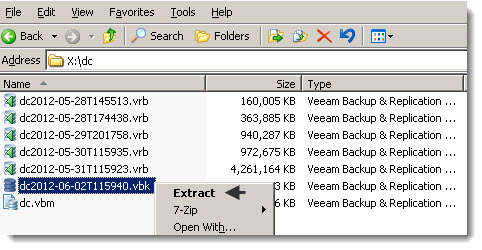 24-hour job history – You can now see the results of all job runs in the last 24 hours in a single view.
24-hour job history – You can now see the results of all job runs in the last 24 hours in a single view.
Delete default backup repository – As long as it’s not the only one, you can now delete the default backup repository.
Synthetic full and transform progress – Progress of the synthetic full and transform operations is now displayed in the job grid.
Enterprise Manager Enhancements
Datastore view – Added datastore view to the virtual machine selection dialog (you'll need Enterprise Edition of Veeam).
Repository selection – You can now change the backup repository when editing a cloned job (you'll need Enterprise Edition of Veeam).
Email notifications – Added information about the target VM to the email notification for 1-Click File Restore operations (you'll need Enterprise Edition of Veeam).
Enhancements specific to VMware
Hot add – If a VM has multiple disks, hot add is performed once for the entire VM, instead of once for each processed disk, which speeds up VM processing.
vPower NFS performance – Removed unnecessary logging to improve vPower NFS performance.
Failback performance – Enhanced the virtual disk digest calculation process to improve failback performance.
Delete default backup proxy server – As long as it’s not the only one, you can now disable and delete the default VMware backup proxy server.
Warnings – The warning message indicating failover to network processing mode has been changed to an information event. Likewise, the warning message about outdated VMware Tools on the processed VM has been changed to an information event.
Enhancements specific to Hyper-V
SCVMM 2012 – Added support for System Center 2012 Virtual Machine Manager.
Localized Hyper-V servers – Added support for localized Hyper-V servers.
VMs on backup server’s host – You can now protect VMs running on a Hyper-V host where the Veeam backup server is installed in the parent partition.
On-host backup proxy server tasks – You can now customize the maximum number of concurrent jobs on a Hyper-V on-host backup proxy server.
Changed block tracking – Added compatibility with certain 3rd party applications (such as antivirus) that previously affected changed block tracking. Also, to keep CSV volumes clean and for better reliability, files containing changed block tracking information are now stored on local host storage.
Application-aware and VSS processing – Improved reliability of application-aware and VSS processing.
Replication – To prevent replicas from auto-starting upon host reboot, VM auto start options are no longer replicated. Virtual network optimizations and VLANID settings are now replicated.
Other Improvements
Setup – On modern versions of Windows, automount is now disabled using the corresponding
new primitives provided by the operating system (OS). This change was required because “old-style”
automount disabling is deprecated in these OSs and can cause unwanted issues, such as issues
with OS patching.
Logging – Added current backup log compression when the size exceeds the threshold, as well as
the ability to customize log folder and log retention policy.
Just download the trial and play with full version during 30 days. After 30 days it transforms itself into a free version…

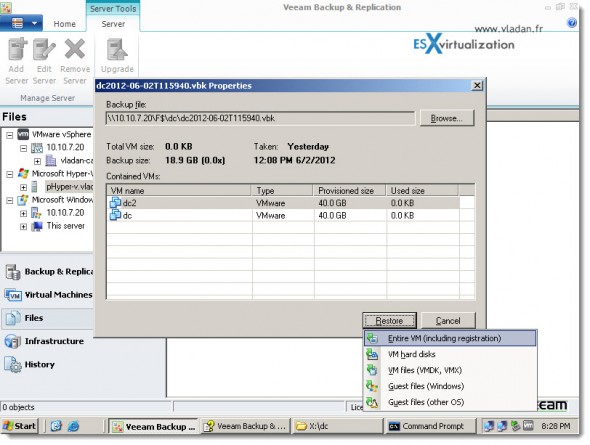
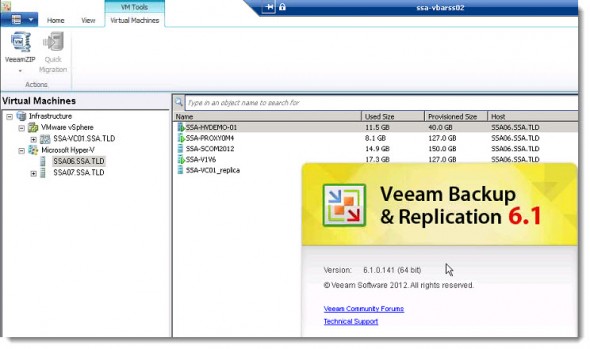
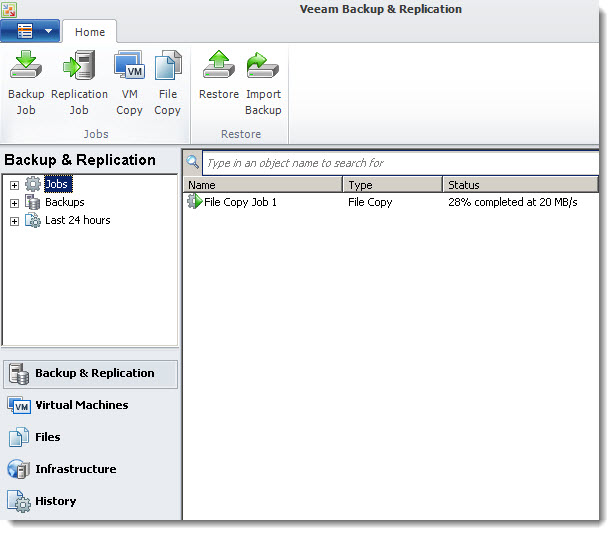
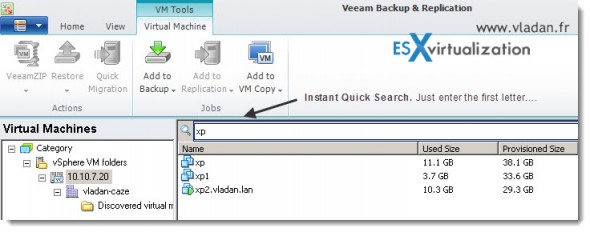
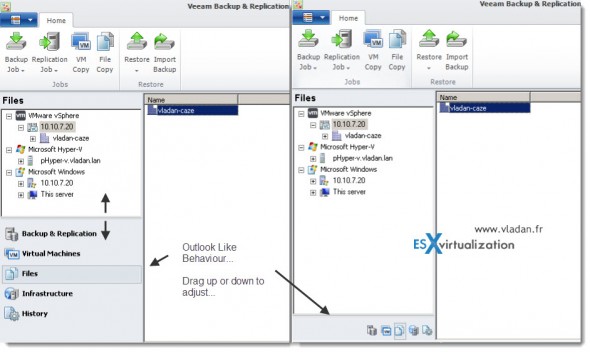
Hi, it’s possible perform a backup from a Hyper-V virtual machine and restore to a VMware ESX host?