Bginfo can show different information about the system you're logged in. Those informations shows on the desktop/server you're logged in. People usually asks how to setup Bginfo on startup for all users and I'll show you how.
If you're admin or IT professional or enthusiast you probably know already this free software which is not new, but rather old. However the value it brings is very good over the years.
Today I'll show you how to setup Bginfo and some tweaks which help to get the most of it.
The setup is pretty simple but you'll need notepad and do some copy paste from this post. It'll take you 5 min at most…. -:)
How to setup BgInfo on Startup for All users
First, you'll need to get sysinsternals Technet.
Then you'll have to create a *.bgi file (this is the file which contains all the fields you want displayed, see below for the offset)
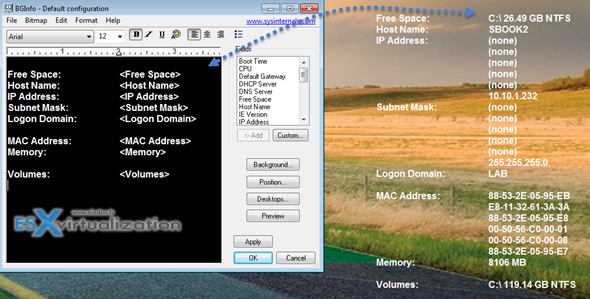
You simply place the unzipped Bginfo.exe to c:bginfo folder for example and from File menu do a Save As to save the *.bgi file there.
Then you can create a simple batch file, which will launch that *.bgi file on logon. I'll show you in a minute where to place this file. Here is the content of the batch:
@echo off
cd
CALL “C:Filesbginfo.exe” “C:FilesYOUR.bgi” /timer:0 /nolicprompt
Note: To create a batch file simply create new text document in Notepad, place the above text there and save it to c:Bginfo. Then rename the file.txt to file.bat
Place all the files in a simple folder like c:Bginfo
Files Needed there are:
- Bginfo.exe
- settings.bgi (the personalized config)
- file.bat (your script)
Modify to bat file to match your structure and naming convention.
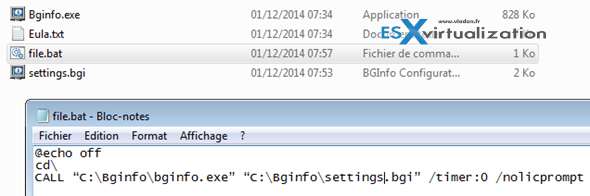
You're almost done.
Copy the file.bat to:
c:Documents and SettingsAll UsersStart MenuProgramsStartup
That's the location for startup programs for all users. That's all.
BGinfo in Domain environment via GPO
Bginfo when used in domain environment, it's certainly usefull to configure a GPO whcih calls the BAT script when user logs on. Simply create a GPO or modify some existing GPO if you like. The level where you need to configure that is:
User Configuration > Policies > Windows Settings > Scripts (Logon/Logoff) and then double-click on Logon and browse via network to the batch file. You'll need to previously setup a network share and permissions. The share level permissions on fs01 are Everyone Full Control and the file level permissions are everyone Read & Execute.
Example of config:
fs01shareAbginfo.exe fs01shareAsettings.bgi /accepteula /silent /timer 0
I hope that you have enjoyed this tutorial and Bginfo too.
Enjoy…

For Windows 7
Copy that shortcut and it in “C:\ProgramData\Microsoft\Windows\Start Menu\Programs\Startup”
Hi there, thank you for the article.
I only have one problem, I have been playing around with bginfo for a while. Shortly, I’ll have to add it to our company custom image. I forsee a situation in that users will change their desktop wallpaper, however I need bginfo to startup with their custom wallpaper.
Any suggestions, if I tamper to much I actually crash bginfo out…
Thank you
Gideon
Gideon,
http://imgur.com/nQ1QTW5
Click on the background button on the right and select “Copy user’s wallpaper settings” and select “Make wallpaper visible under Text”.
However, I would caution you to not have a standard background. First off, your text might not sit on top of their wallpaper so well depending on the font color.
Is there a way to disable for the user the possibility to change the wallpaper but that bginfo still works?
Using Windows 10 with a background image applied using group policy. The Preview in BGinfo works, but nothing displays on the desktop when I click OK. When I try to run it from the command prompt, the main program always runs. If I set the timer over 300, I get an error that the wallpaper configurator has stopped working. Could this be due to the GPO background? Otherwise, from the command prompt, nothing.
Hi guys,
I’m using Bginfo and got everything working nicely upon logon. Is there a way in which everytime data is saved that it is displayed on the screen the time data was last saved? I’ve been looking around to see if there is anything that would allow me to do this, but I haven’t been succesful! Any of you guys know how I could do this, would it be through an Environment variable or something like that??
Hi guys,
I meant so that it shows when the data was last refreshed! Am I able to do this??
@Dan: bginfo has a “” field which you can add to the displayed fields.
Dear Vladan SEGET,
I have tried to implement GPO based BGinfo but unfortunately it is only being applied on the Domain server only. it is not being applied to the user computers.
kindly help.
Hello Dear
How to show the info into the Welcome screen before login or getting to the user’s desktop? is it possible?
For Windows 7 and 10
please advise
thank you
Hi,
Your little guide here does not work at all. Nothing runs automatically and the script doesn’t work at all. Even running the script manually doesn’t even get BGinfo to populate on the desktop let alone happen at login…
Sorry to hear that. It’s an older post you know, so perhaps things got changed a bit since then? I’ll try to look at it and update the post when I find some availability. Thanks for letting me know.
The guide works just fine. The only remark to it is the path to place the bat file, in order to apply to all users: “C:\ProgramData\Microsoft\Windows\Start Menu\StartUp”. I thank the author for the guide.
Hi Techies,
I wanted to know, do anyone have any idea or script to get team viewer ID & password in bginfo ?
Thanks in advance.
Hi Guys,
I need your help to create an script which will fetch team viewer ID & password from system.
Thanks in advance.
Hi Anup,
check out this: https://community.spiceworks.com/scripts/show/3990-retrieve-teamviewer-client-id-via-powershell
Using CALL and putting items in quotes didn’t work.
The below in a BAT worked for me
:@echo offcd C:\bginfo\Bginfo64.exe MySettings.bgi /timer:0 /nolicprompt
ugh, copy/paste didn’t work too well. Sorry. Let’s try again:
@echo off
cd C:\bginfo\
Bginfo64.exe MySettings.bgi /timer:0 /nolicprompt