Multiple RDP sessions are disabled on Windows servers. It means that if you are working on the server and at the same time another administrator connects, you get disconnected because the other admin takes over. How to enable multiple RDP sessions on Windows? There is a simple way to do it and I'll show you how to do it on a single server or on a group of servers (via GPO).
There are many use cases when you need to enable concurrent remote sessions for a Windows system. When working for an organization and using W2008 (R2), W2012 (R2) servers as file systems, DCs, and where you work with several admins in a team, this setting is handy.
For the client systems (XP, Vista, Windows Seven), that's another story. You would probably won't do it at your organization, but at home, you do what you want, right? -:). For Windows client based systems you cannot (legally) activate multiple sessions because it's restricted by Microsoft. But there are some tools I'll show ya.
How to enable multiple RDP Sessions – single server option
There is a simple way to do it, but depending if your domain reinforces a single session through group policy, you might need to configure that through GPO at the domain level.
Update: I got reported that the Registry hack no longer works. Follow the GPO section which does work…
To activate concurrent remote sessions on W2012 or W2012R2 (note that this works as well for 2008 and 2008R2)
- Go and open Regedit and locate the tSingleSessionPerUser key and change the default value from 1 to 0. No need to restart.
HKEY_LOCAL_MACHINESYSTEMCurrentControlSetControlTerminal Server
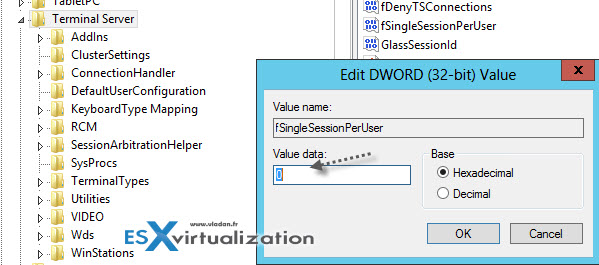
How to enable multiple RDP Sessions on W7 (or Vista, XP) systems.
Here it comes, not legal, but handy… There are several tools which can do the job and allow multiple RDP sessions to a computer (or VM) running W7 or Vista. There are two tools that I stumbled on searching google and I found the reference on Microsoft Technet forums actually. But as it's marked there, it's against the Microsoft's TOS, so as it's being said there, it's at your own risk…
Normally, when you try to connect to Windows 7 system, and someone has already opened a session (locally or remotely), you basically get a screen like this, where you're asked if you want to disconnect the other user…
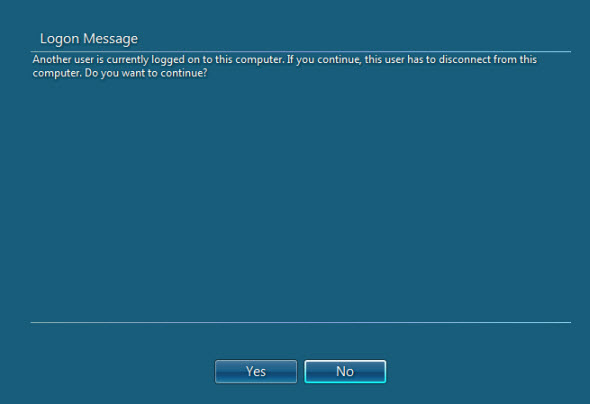
I tried both links, but only one worked for my use case. As I've been testing on W7 Enterprise – N based VM, the first tool called Concurrent RDP patcher wasn't supported on that particular Windows type.
The tool which I retained is a tool called Universal Termsrv.dll patch – can be downloaded from this blog: https://deepxw.blogspot.fr/2009/04/universal-termsrvdll-patch.html.
Update: It seems that the files aren't there any longer. Follow this link for this link – universaltermsrvpatch_20090425.
It's working for XP, Vista, and W7 based systems, where for the first two there are registry keys and for W7 (x86 and x64) there is a small application, which replaces some dlls (yes, there is a restore option).
Must execute this tool as an admin (right click > execute as an Administrator). You're prompted for a restart. After reboot, if you re-execute this tool, you got an option to restore your original files, if necessary.
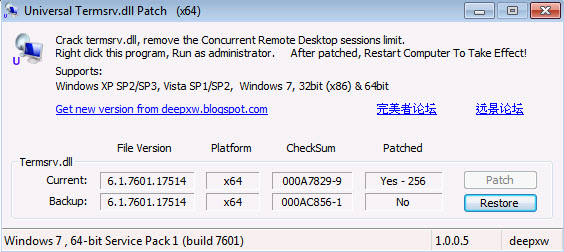
And here is a screenshot showing 2 connections (which one at the console) to a Windows 7 Enterprise – N based VM (x64).
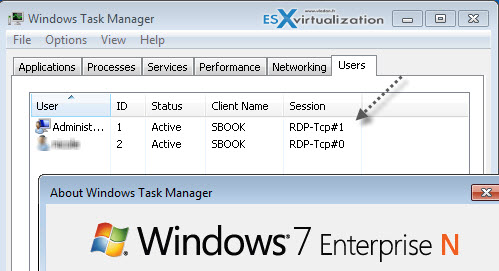
How to enforce multiple RDP sessions to multiple Windows Servers – through a GPO.
If you're running Windows Active Directory at your organization and you want to enforce the policy for multiple RDP sessions on a group of servers, you can do it through GPO (Group policy objects). There is many ways you could possibly implement that and it depends on your's AD structure and your needs. One of the ways (to test it how it works at least) is this one:
- First, in your console for AD users and computers, create a container where you put the computer account, on which one you want the GPO to apply.
- Move the server computer account through the AD console, to that OU you've just created.
- Create a new GPO and link it to that container you just created
Update: Open gpmc.msc (Group Policy Management Console) and create a new GPO or modify the Default domain policy one…
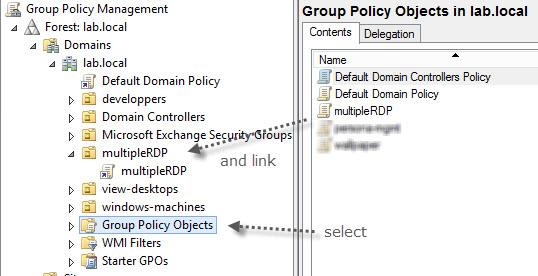
- Modify that GPO (right-click the GPO and click modify)
- Go to Computer Configuration > Policies > Administrative Templates > Windows Components > Remote Desktop Services > Remote Desktop Session Host > Connections
- Set the policy called “Restrict Remote Desktop Services users to a single Remote Desktop session” to disable. Close the console.
- Open a command prompt and enter gpupdate /force to force the application of that GPO to your domain.
Alternativelly,
Enable Multiple RDP Sessions
- Log into the server, where the Remote Desktop Services are installed.
- Open the start screen (press the Windows key) and type gpedit.msc and open it.
- Go to Computer Configuration > Administrative Templates > Windows Components > Remote Desktop Services > Remote Desktop Session Host > Connections.
- Set Restrict Remote Desktop Services user to a single Remote Desktop Services session to Disabled.
- Double click Limit number of connections and set the RD Maximum Connections allowed to 999999.
Check out our FREE Tools page here.
- VMware vSphere 8.0 U1 Announced (NEW)
- VMware vSAN 8.0 U1 What's New? (NEW)
- vSphere 8.0 Page
- Veeam Bare Metal Recovery Without using USB Stick (TIP)
- ESXi 7.x to 8.x upgrade scenarios
- A really FREE VPN that doesn’t suck
- Patch your ESXi 7.x again
- VMware vCenter Server 7.03 U3g – Download and patch
- Upgrade VMware ESXi to 7.0 U3 via command line
- VMware vCenter Server 7.0 U3e released – another maintenance release fixing vSphere with Tanzu
- What is The Difference between VMware vSphere, ESXi and vCenter
- How to Configure VMware High Availability (HA) Cluster
- Homelab v 8.0 (NEW)
Stay tuned through RSS, and social media channels (Twitter, FB, YouTube)

Thanks again for the blog post.Thanks Again. Cool.
It did not work for me. I have a Windows server essentials 2012R2. I did not find a GPO settings anywhere. If you have more info about this, I will appreciate.
thanks
It’s because usually the Small Business editions (SBS) are pretty different than the usual “Standard” or “Datacenter” ones. Often they are “locked” and you can’t do anything the “normal” way. I haven’t tested the GPO with SBS edition so I can’t tell if it works or not. Obviously it isn’t… -:(. Oh well,…. thanks for sharing.
so it worked for me but if i go to send an email to that user or message from task manager/users and right click on their name it would not let me send a message … or even log them off.
Thanks for the info, does just what I needed.
It did not work for me. I have a Windows server 2008 R2 Enterprise
I try “gpedit” and regedit but they didn’t work for me
Please help me
thanks
Have I mentioned that this hack is unsupported? Well, when I tested, the GPO way was the most convenient. If you know how-o create and apply GPOs, then you should manage to to that. Basically create a GPO > create an OU > put your computer account to that OU > apply GPO to that OU > do a gpupdate/force in that system > Done.
Best,
Vladan
hi
i want push win7 patch via Group policy or SCCM, Can I??
Yes, but you must deploy Microsoft WSUS first on your LAN…
Hi,
already patch the file, can remote but the same time the computer i remote is logout. cant login same time together.
tq.
Hi It doesn’t work for Windows Server 2012 R2 Datacenter.
I do the fSingleSessionPerUser on Regedit and for gpedit.msc and disabled it
Do i need something else?
You have to open gpmc.msc (group policy management console) and there create (or modify existing domain-level) GPO. Then do a “gpupdate /foce” to refresh when you log into your 2012 R2 server… Just checked it works. I’ll modify the post to include further details as it’s not obvious for folks to open the right Microsoft console…
Hi, Thanks for this article 🙂 I tried the http://deepxw.blogspot.fr/2009/04/universal-termsrvdll-patch.html link, but found all of the 3 links not working to download the required file. Can you please share the updated link to download the file…
Not able to find the universal patch tool? Can you provide? Thanks, T.
Oh, this is a quite old post, I believe. I don’t have a control over that source, unfortunately.
Try AEROADMIN as well. It’s free for home and business use, with nothing to configure
Hi Jorge,
There is nothing to compare between AEROADMIN and “multiple RDP sessions on Windows”.
This seems to be similar to the “Teamviewer” application.