Upgrade from VCSA 5.5 to VCSA 6.0 is supported scenario. In fact you can upgrade to VCSA 6.0 from 5.1U3 upwards. The upgrade process is quite straightforward, but I still do the walk through to see if any problems will arise in the lab.
Upgrade from VCSA 5.5 to VCSA 6.0 is not in place upgrade but rather side-by-side upgrade. We setup a new VCSA 6.0 appliance which will pull all configuration of the current environment from the old VCSA 5.5 appliance (including historical/performance data).
If you running production environment you will certainly wait for a while, untill your backup vendor updates to the latest vSphere release and also if any gotchas surface out through different testing or lab environments like mine for example. Upgrade to the latest vSphere 6 should not be difficult by itself, but one must be absolutely sure that all the backup/replication/monitoring products that are currently in the environment can continue to “cooperate”….
Check this before starting the upgrade:
- Do a backup or create a snapshot of your existing VCSA.
- You should check that the vCenter Server SSL certificate for the curent environment is valid and without miss-configuration. There is a VMware KB 2057223.
- Verify that the clocks of all machines on the vSphere network are synced. Synchronizing Clocks on the vSphere Network.
- Verify that the ESXi host on which you deploy the vCenter Server Appliance is not in lockdown or maintenance mode.
- In case you are on external database (SQL for example), make sure that you back it up.
- The upgrade outline can be found at the vSphere 6 documentation page
Here is what I've done to upgrade to the latest vSphere 6.0 vCenter (VCSA). After downloading the VCSA 6.0 iso image from VMware (The latest one is the VMware-VCSA-all-6.0.0-2562643.iso version), there is just very few steps to do:
1. Mount the ISO and go to the vcsa folder to install VMware Client Integration plugin.
2. Once done, double-click the vcsa-setup.html file located at the root of the DVD…
3. This bring the famous window offering you to do a clean install or an upgrade. You might have seen it in my detailed post about here.
You'll get a nag telling you basically that you'll have to be on VCSA 5.1 U3 or VCSA 5.5 in order to upgrade to VCSA 6.0… That's the only options. If you're on other version, you must first upgrade to those two supported ones…
VMware has a new KB article on the simple upgrade too.
You'll need those informations to carry on:
vCenter Applicance
- Appliance Version
- vCenter Server IP or FQDN
- vCenter Administrator Username
- vCenter Administrator Password
- vCenter HTTPS Port
- Appliance Root password (when using https://vc-address:5480
Source ESXi Host
- ESXi host IP or FQDN
- ESXi host username
- ESXi host password
Well, my upgrade did not went as I wanted to and I was facing with a blocking error.
The problem says:
Well, I was using the default certificates on that VCSA VM since 5.0 I think, and the VCSA got regullary updated to the latest release. Never thought that there is an issue in certificate config… Oh well. But the error blocked my progress…
Update: Check this new VMware KB – Upgrading from vCenter Server Appliance 5.x to 6.0 reports that vCenterServer FQDN does not match DNS
Basically it says that:
To resolve this issue, toggle the certificate settings on the source vCenter Server Appliance to regenerate new certificates with the appropriate hostname and IP address.1. Log in to the source vCenter Server Appliance Web interface at https://Source_vCenter_Server_Appliance_FQDN:5480/.
2. Click the Admin tab.3. Regenerate certificates:
- vCenter Server 5.1: Select Toggle certificate setting so that the Certificate regeneration enabled displays Yes.
- vCenter Server 5.5: Select Yes under Certificate regeneration enabled.
4. Click Submit.
5. Reboot the vCenter Server Appliance.
6. After the vCenter Server Appliance reboots, confirm that the Certificate regeneration enabled option is set to disabled.
Ok. Let's get back to our migration. You can check the box (you see it unchecked in the image above) to Migrate performance and other historical data…
Next screen is the usual screen inviting for the size of the appliance and the environment…
Next screen… storage.. Nothing special…
Next page is networking. Note that we actually do not do in-place upgrade but rather side-by-side upgrade (if I can say that). We setup new appliance which will pull the historical/performance data and configuration of all virtual environment from the old VCSA 5.5 vCenter appliance.
So far so good… Last recap screen and …
And then sit back and have a coffee…
Oh, almost perfect… All it took me about 20 min to upgrade… After reboot you can see that the new VCSA appliance has a new look similar to ESXi console, but with blue color. There is not much you can configure by hitting the F2. You can change network settings and enable BASH Shell and SSH for the appliance for troubleshooting)
The admin access we use to have through the 5480 is no more. The only way to have GUI admin is through the vSphere Web client where you can join the AD, but this is easy. If you try to hit the https://ip_of_your_appliance, you'll get to a nice web page from where all can you do is to click a link towards vSphere web client or go to the documentation page… Oh well, you can also browse datastores…
Thoughts:
The upgrade process is simple when matching all pre-requisites and your environment is healthy. My certificate problem could have been detected if I would have followed the VMware Knowledge Base article 2057223. The process took me 15-20 min to get through, plus some time for troubleshooting. Not so bad.
Minimum 8Gb of RAM is required to deploy the VCSA for Tiny environment, and there are 3 other sizing options there.


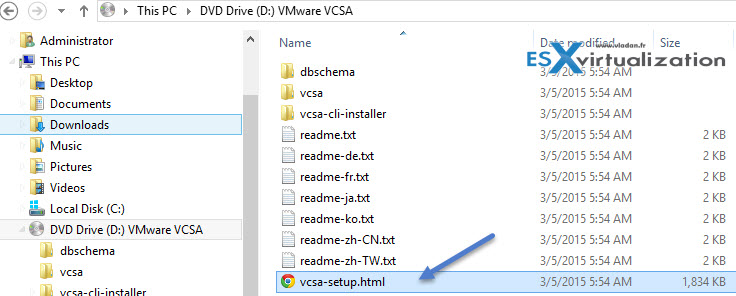
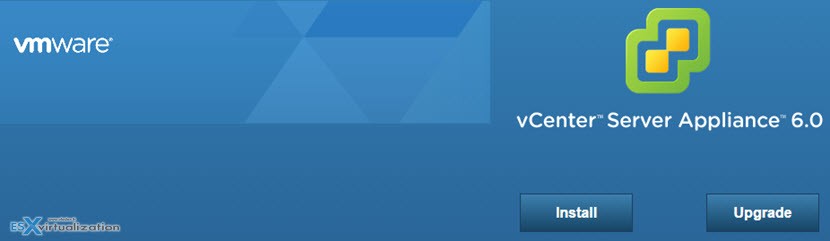
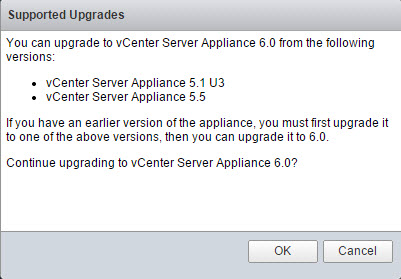
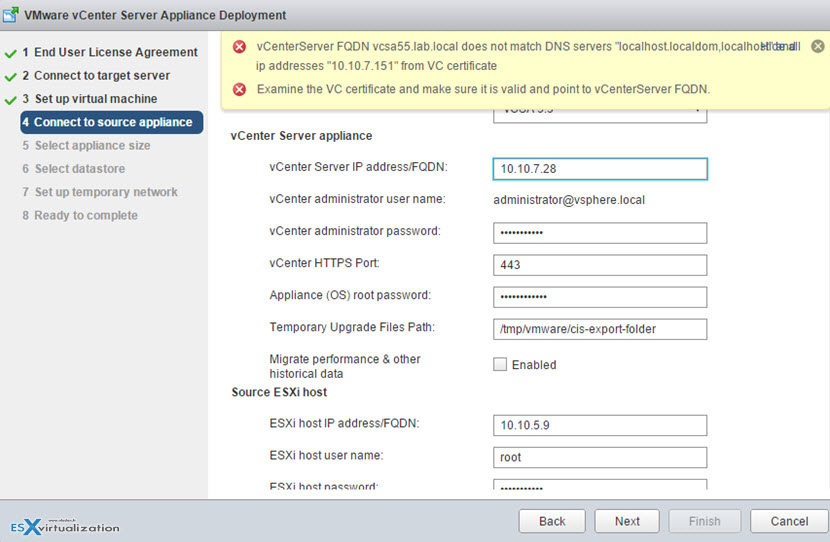
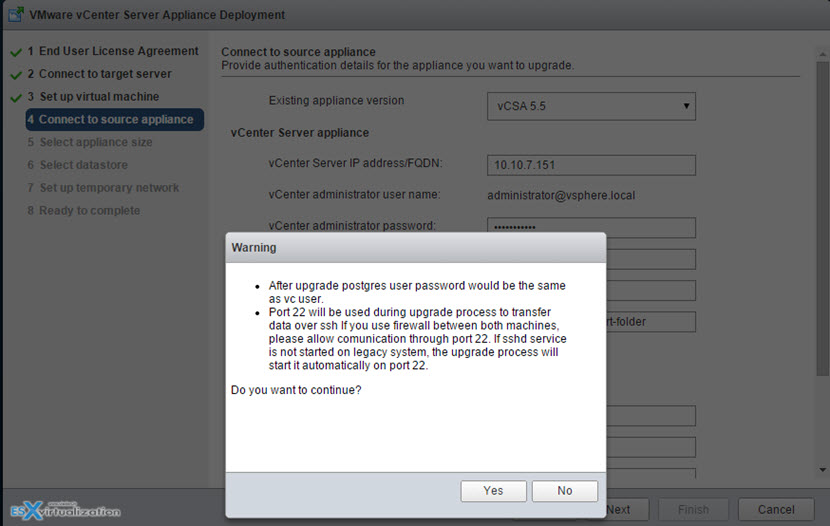
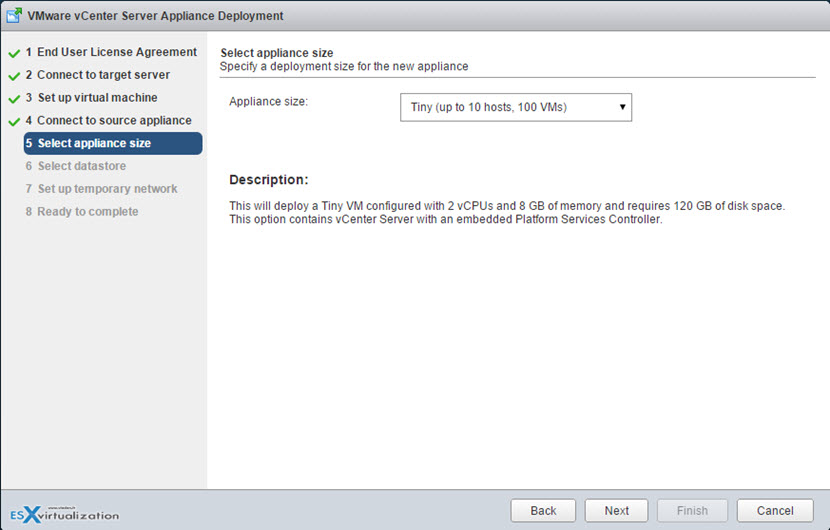
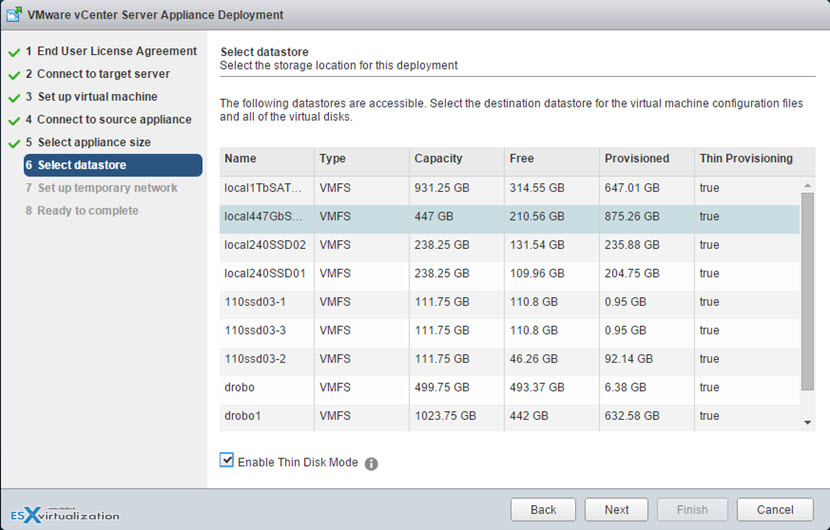
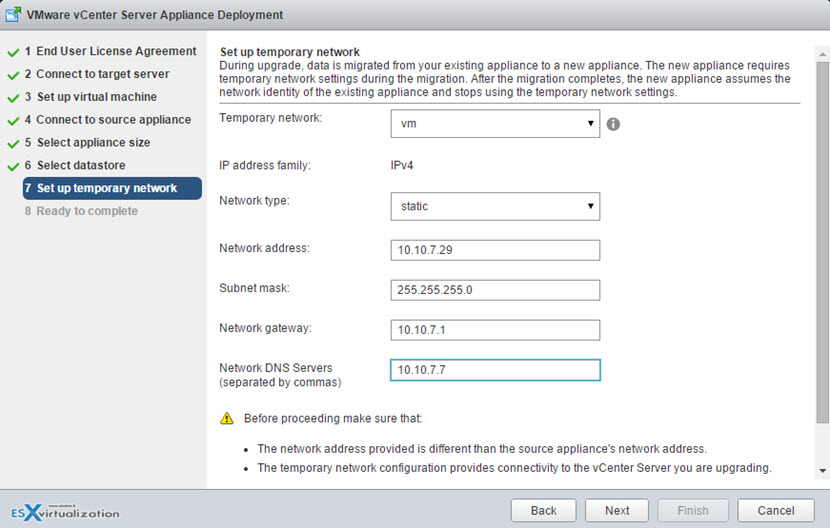
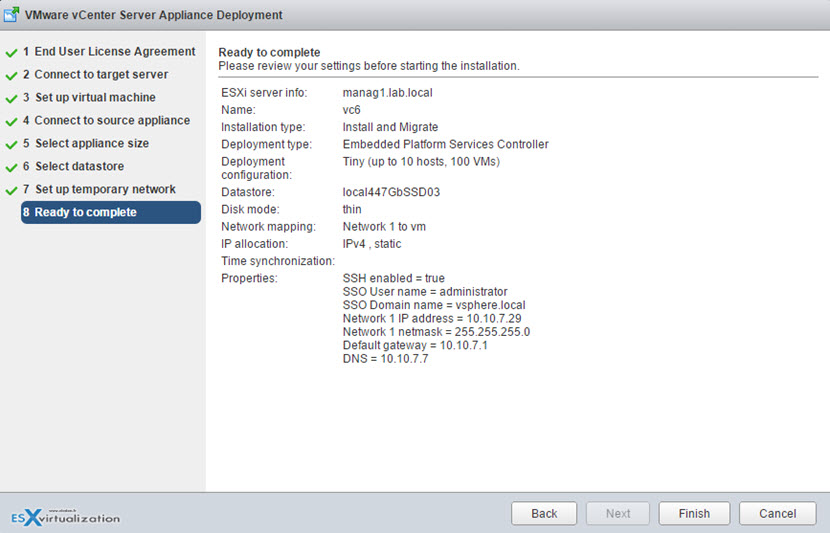
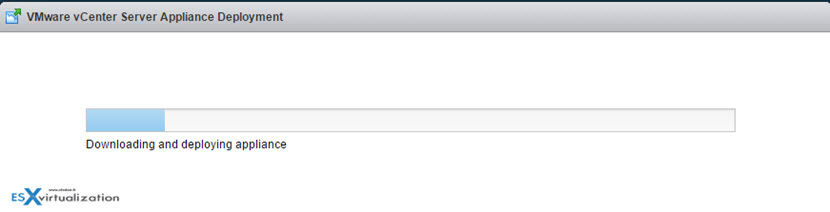
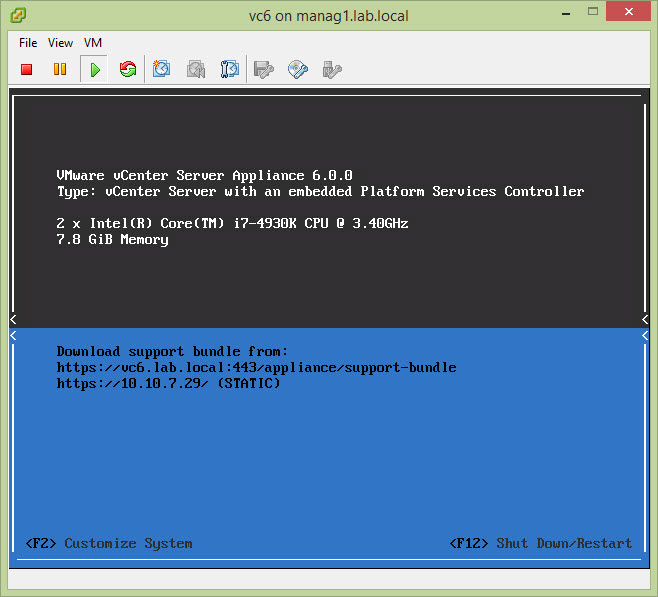
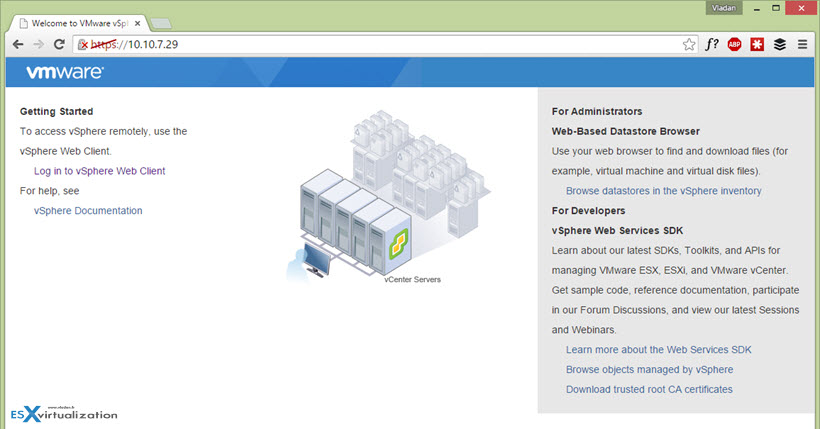
HI,
I am getting the same error you got BUt I have not joined a AD Domain. Can u please help me resolving the issue??
Error”vCenterServer FQDN vcsa55.lab.local does not match DNS servers “localhost.localdom,localhost” and ip addresses “10.10.7.151” from VC certificate
Examine the VC certificate and make sure it is valid and point to vCenterServer FQDN.”
Awaiting quick reply.
Regards,
Farooq Ahmed
Ahmed,
You should contact VMware if you’re trying to upgrade production system. I’m not working for VMware. In my scenario it worked and I did not seek further…
To solve the certificate problem you can follow the following KB 2110772
Thanks for the input Yaron. I updated the post.
Hi Vladan
I have one question int the VCSA 6.0 how to upload sysprep file for Windows Server 2003 in VCSA 5.X ok but in the new i don’t know. Can you give me some help.
Ha. Good question… Haven’t tested, but will do and let you know…
I try this morning with Winscp or FileZilla SSH actived – BashShell Actived I have an error with Winscp ”
Received too Large (1433299822 B) SFTP packet. Max supported packet size is 102400B. The error is typically caused by message printed form startup script (like .profile). The message start with “Unkn”.”
….
The VMware doc says that:
I’ve done a new post detailing this: http://www.vladan.fr/vmware-vcenter-server-vcsa-6-0-sysprep-files-enable-the-pi-shell/
shell.set –enabled true
shell
chsh -s “/bin/bash” root
then,i can’t logon vcsa use root
Thank you it work i can use winscp.
Hi, upgrade is not possible if esxi host where is vcenter appliance is on free licence. 🙂 Solved after 2 hours with HP vmware specialists – temporary set paid licence on this host.
Pavel
Yeah, the 60 days full functional trial can “heal” that… -:) Thanks… Dik…
Vladan
No problem, but after I cant login to web area:).. it is in progress now with HP.. DNS issue maybe:(
OK, problem solved by change default hostname in v5.5 … added records to /etc/hosts and re-deploy upgrade.
Keep in mind folks once the new vcenter 6.0 comes online it takes the old vcenter 5.5 IP address. I needed to move my vcenter 5.5 from datacenter A to datacenter B and I was hoping that the side-by-side 6.0 upgrade would enable me to move my vcenter appliance out of A and also upgrade it essentially killing two birds with one stone but it does not work as the new 6.0 VCSA takes over the old 5.5 IP address. In most cases this works great but in mine it did not accomplish what I need to do.
Yep, the IP you enter during the migration is only temporary one. Thanks Joe for pointing this up…
Vladan,
A bit unrelated to the article but your posts are very well put together so I thought I’d ask. I’ve upgraded my VCSA 5.5 to 6 appliances but now having trouble/trying to figure out how to revert from static IP to FQDN. Even posted a question on the vmware forums but so far no takers.
https://communities.vmware.com/message/2515567#2515567
Wondering if you have any tips? It’s pretty damn impossible to do a clean VCSA upgrade or install of VCSA on an OVH host thanks to their entertaining network/router configurations.
Appreciate any insights you may have on this.
Great guide. I just upgraded 5.5U3 to 6.0 Update 1. I also ran into the need to regenerate certificates first. Note, update 1 brings back the :5480 access console. Smooth update, got my license applied and ready to move onto ESXi Hosts.
My experiences:
1) vDS – not supported. You must create a port group on the vDS with using ephemeral port. Put the new appliance and the old vcenter in the port group, or move the vcenter and install the new appliance on a standard switch
2) Time sync is critical.
3) Errors with inventory service – restart the inventory service on the old vcenter and restart the upgrade process. If that does not work, upgrade the old vcenter to latest version, reboot, then perform the upgade.
Trying to upgrade vCSA 5.1u3d to vCSA 6. My upgrade screen hangs on Step 4: “Connect to Source Appliance.” It just says “Validating: This may take several minutes.” But, I let it run over night with no progress.
All connections to the source and target host, as well as, the existing vCSA has been verified and are up.
My concern is that the Inventory Service in the vCSA 5.1u3d appliance is not running and will not start even though is says it has started when the vCSA 5.1 is booted up.
Any comments or suggestions?
Walked me right through the issues I encountered in upgrading. Thanks a bunch!
Hi Sir,
I’ve one query. Where should I mount VCSA ISO image?
I have read ” Mount the ISO and go to the vcsa folder to install VMware Client Integration plugin.” I’m not getting above line. Pls help
Right click > Mount should do the trick -:) If not, for older systems (like Windows 7) use Daemon tools to mount the ISO.
The ISO is also extractable with any common unzip software, then you can simply browse the ISO once extracted.
I just wanted to say thanks for all of this. I had exactly the same issue on certs, so think its an extremely common issue.
Your step-by-step really helped me, and i am now on V6.0, Now to backup and try to move on to VCSA V6.7.
🙂
I have deployed VCSA 5.5 in Workstation following another of your great articles. Is there a way to upgrade it to 6.0 or higher and the new vm also being deployed in Workstation?